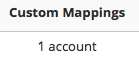By this point, you have already set your global mapping for importing your payroll. If you have a situation where one of your employees needs their salary or benefits recorded to an account other than the one you set in your global mapping, you’ll be able to accomplish this from the mapping page for that employee.
Lets say for example, that your Pastor should have a different salary account than the account that was set in the global mapping. When you go to import the payroll, you can select the employee that needs a unique account, and you will map out ONLY the accounts that should be different from the global mapping. So, if your Pastor’s salary account should be different, but all other benefits or withholdings should be the same as the global mapping, then you’ll only assign their salary expense account on their individual mapping.
Once you click Import for the payrun, you’ll see the pastor’s name, then a pencil icon on the far right to editing that employee’s mapping only:

Once you click that, you’ll be able to assign ONLY the accounts that are different from the global mapping. So, if ALL accounts except the Salary account are the same, then when in that employee’s mapping, I’ll only select a different Salary account and leave all other accounts blank:
Once you choose your appropriate expense account for that employee, click Save.
You will only need to do this mapping once. After you import this payrun, the system will remember the individual mappings set for the employee. You’ll notice any custom accounts from the Custom Mappings column.