If you are a Canadian organization, we have a few setup steps to complete so that your contribution statements fall in line with Canadian compliance. Here is how you can access that feature:
To enable the feature, you’ll need to select Canada as your country. To do this, you need to go to your Org Info page which can be found under Settings.
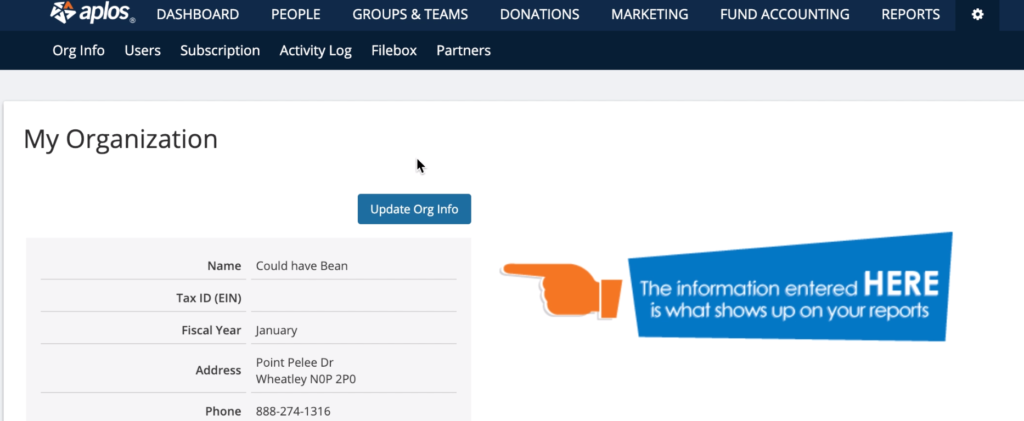
From here, click Update Org Info. On this page, you can select which country your organization is based in. Once you select Canada, you will see the option for Enable Canadian-compliant Contributions. Make sure that is checked.
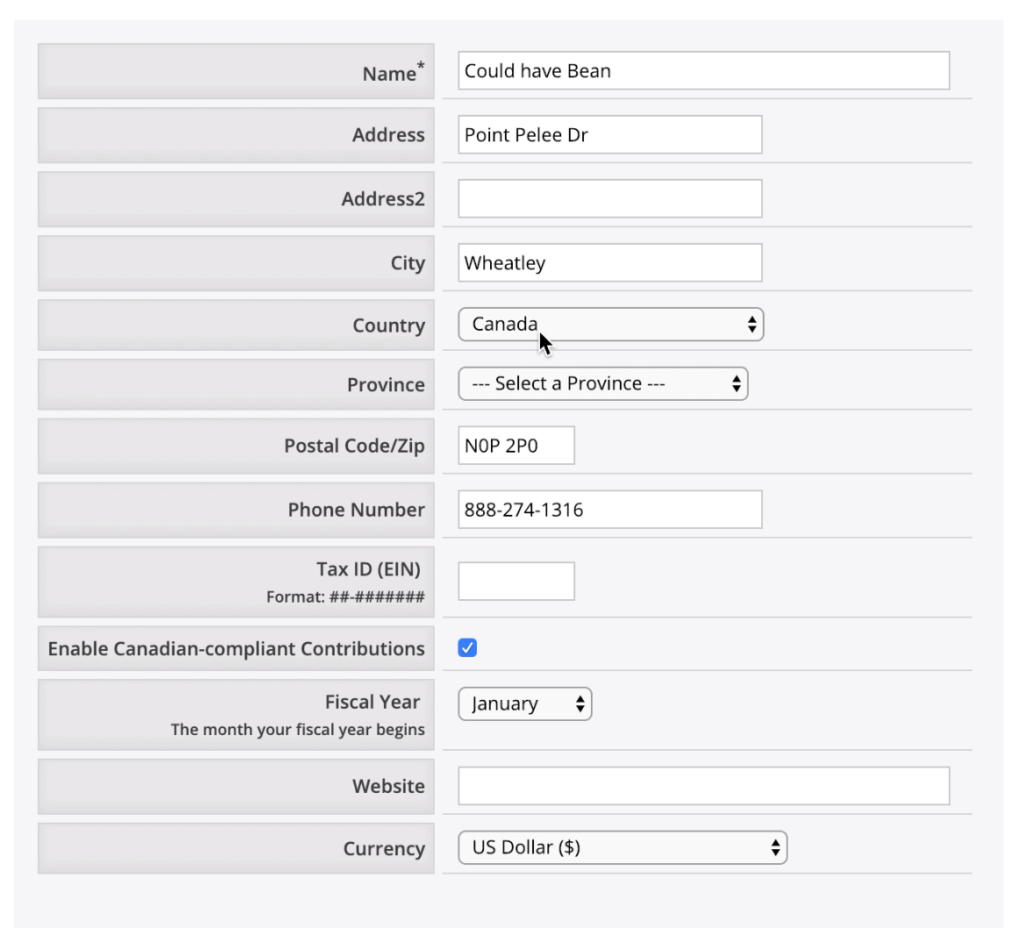
Once you have that selected, back on the Org Info page you will see a spot for you to upload an Official Signature, which will be displayed on each giving statement.
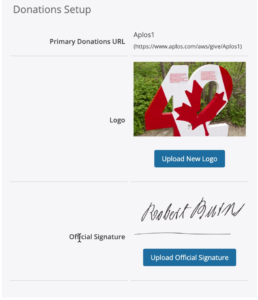
Once that is done, you just have to run the Donations by Contact report to generate those statements. For more info on how to that, please see this article.
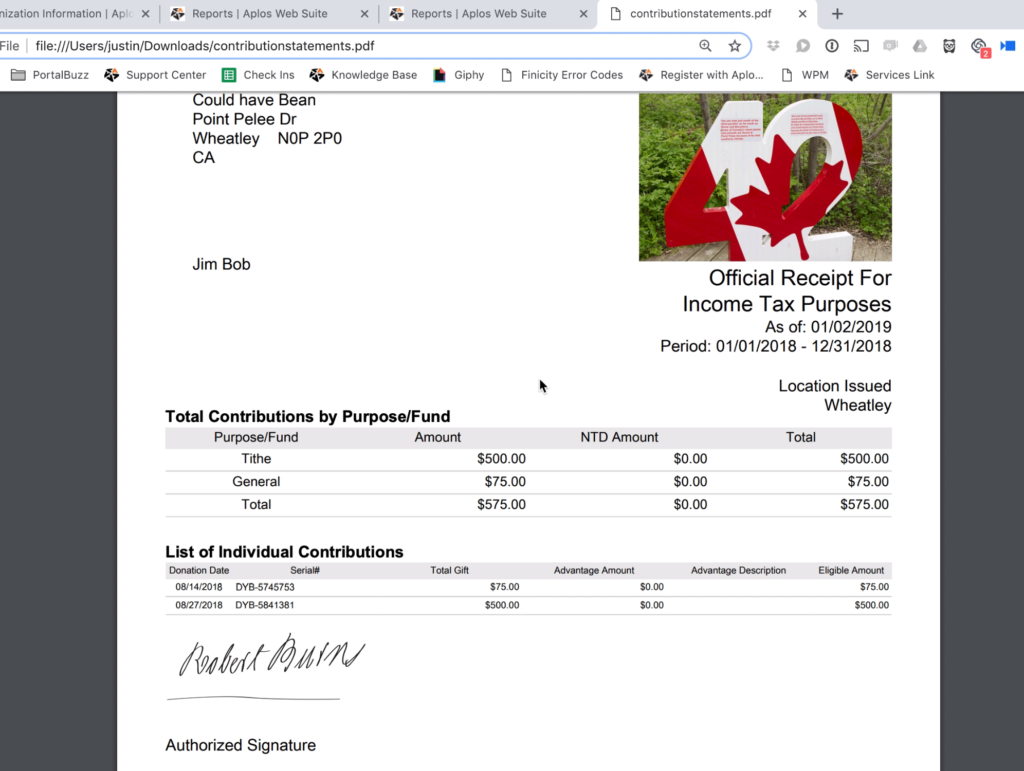
After you run that report and download the statements, they should look something like this. You will see the signature at the bottom of the statement. Also next to each individual contribution you will see a serial number, which is a requirement of Canadian contribution statements. These will be automatically generated with the statement.
If you have any further questions, feel free to contact our Support Team.

