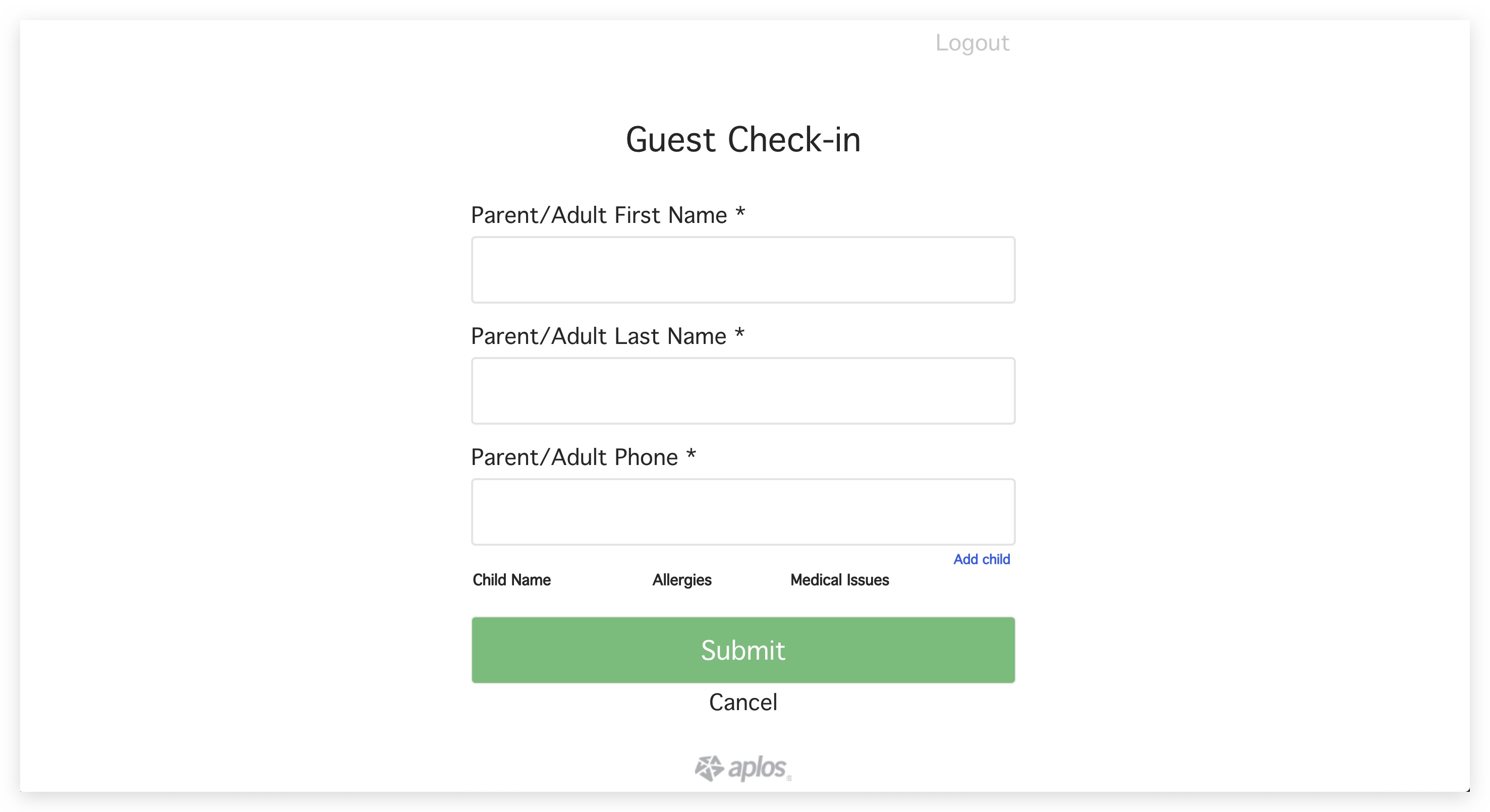Launching Kiosk
To launch the Check-In Kiosk you’ll find a link at the bottom right of your screen as seen below.
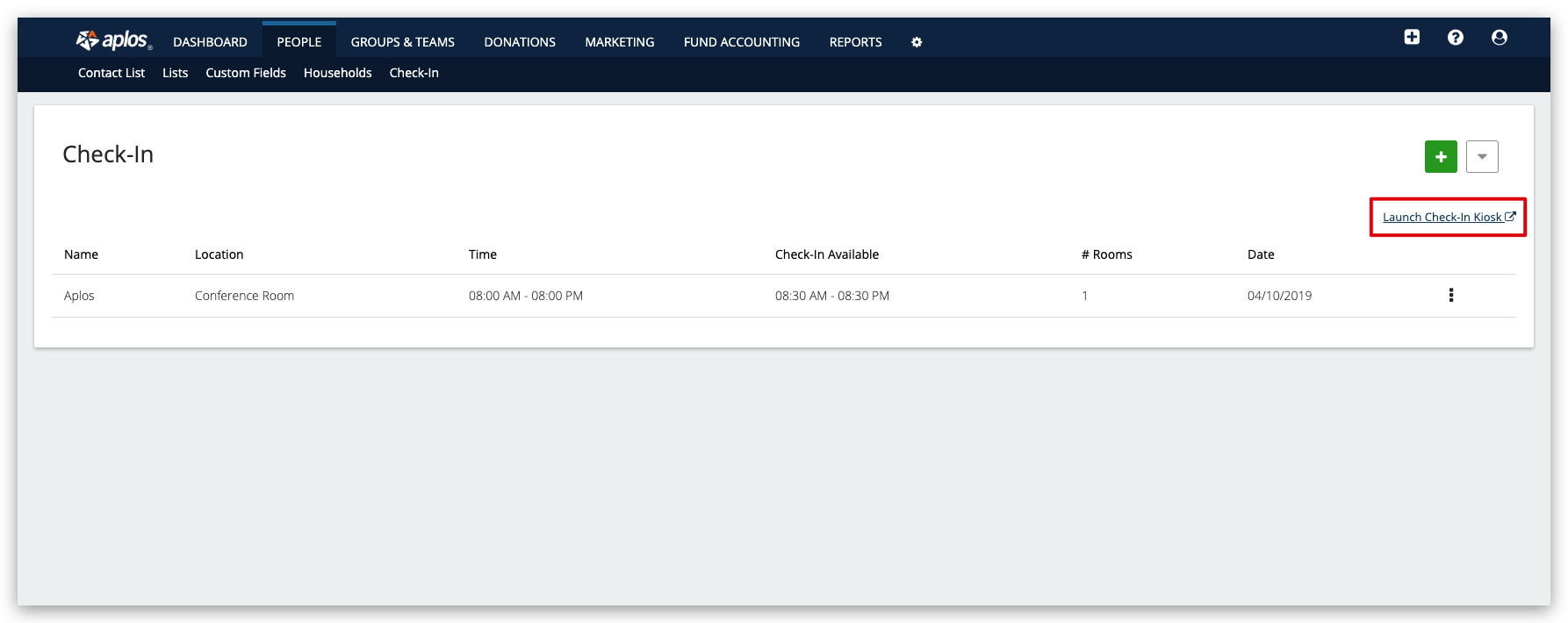
From here, you’ll be taken to a login page where the Administrator on the account can log in and begin. Upon logging into the Kiosk you will have two options. Self-serviced or staffed.
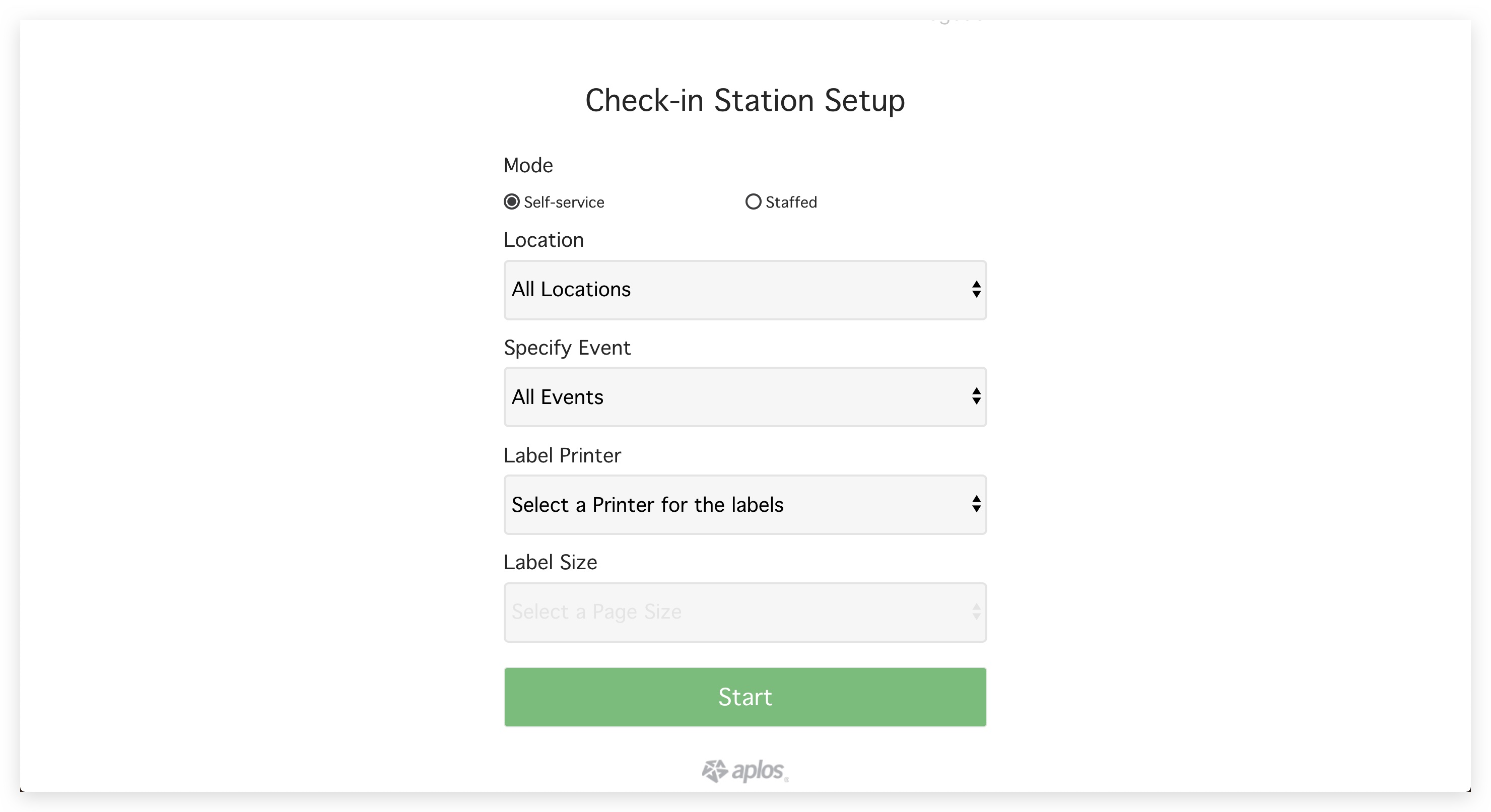
For the setup, select a location, event, label printer, and label size. For more information on Label Printers and sizes please go HERE.
Self-serviced
The self-serviced option is to allow the Check-in to be done by each individual instead of a staff member. Selecting the location, event, label printer and size will take you to the screen where it’ll ask for a phone number or to add guest. This is where you can then have each individual check themselves in for your event.
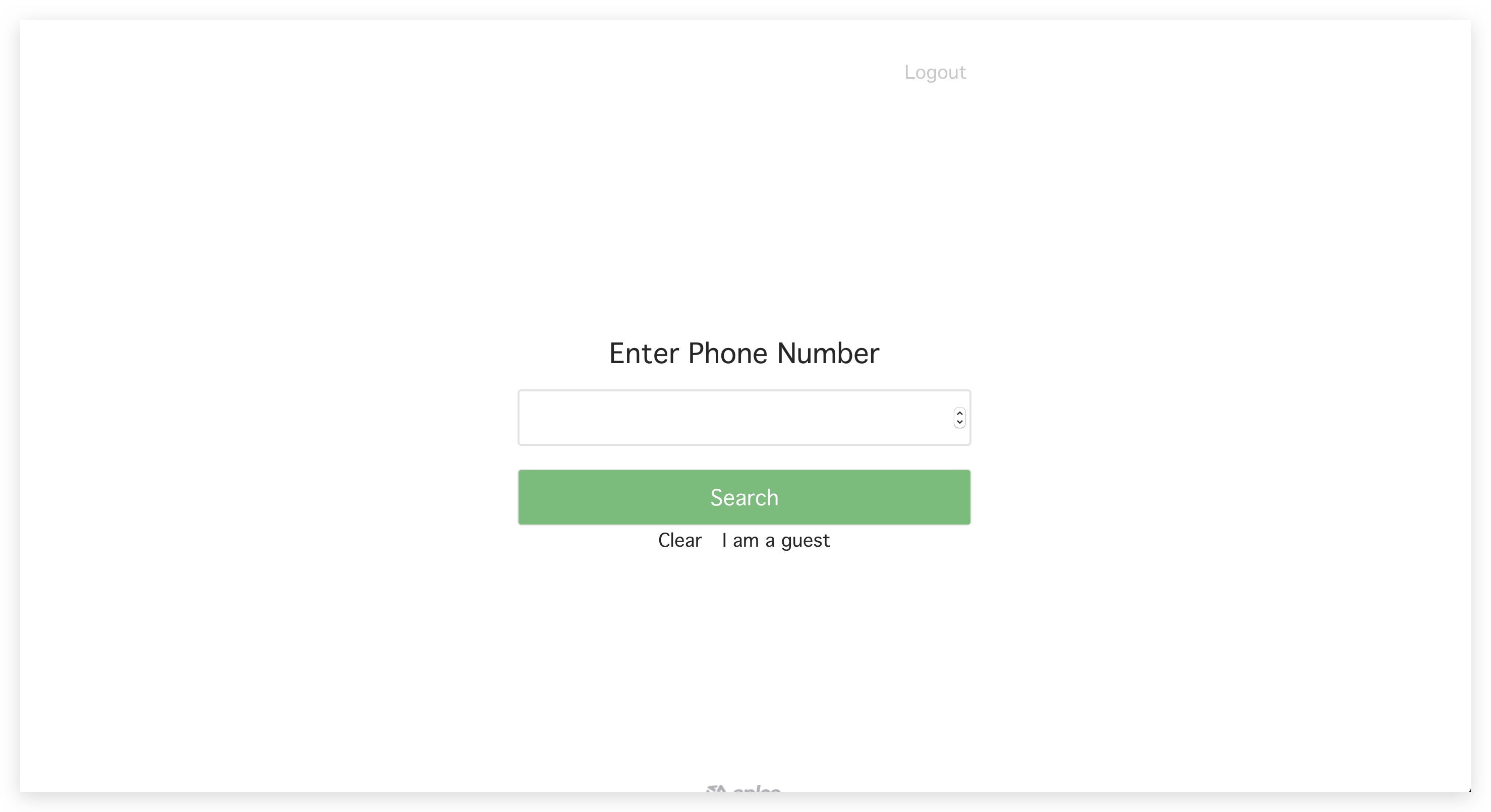
Entering Phone Number
Once the individual enters their phone number that is already in Aplos, they will be able to select their name as seen below.
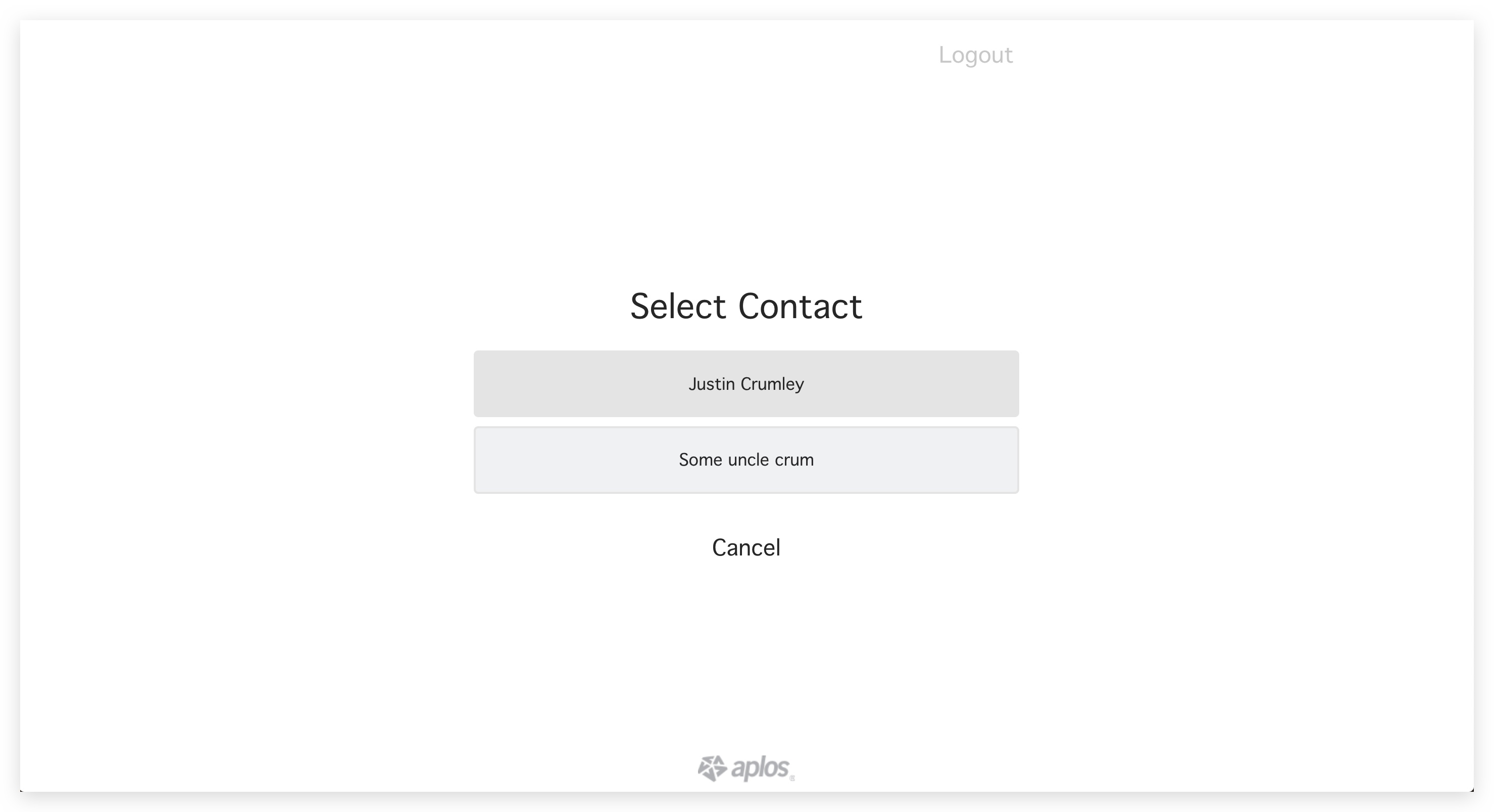
Upon selecting their contact they will be able to select a list of names associated to that contact and select a room if applicable to the event. Clicking Check in will be the final step and it will return you to the first screen where you input your phone number.
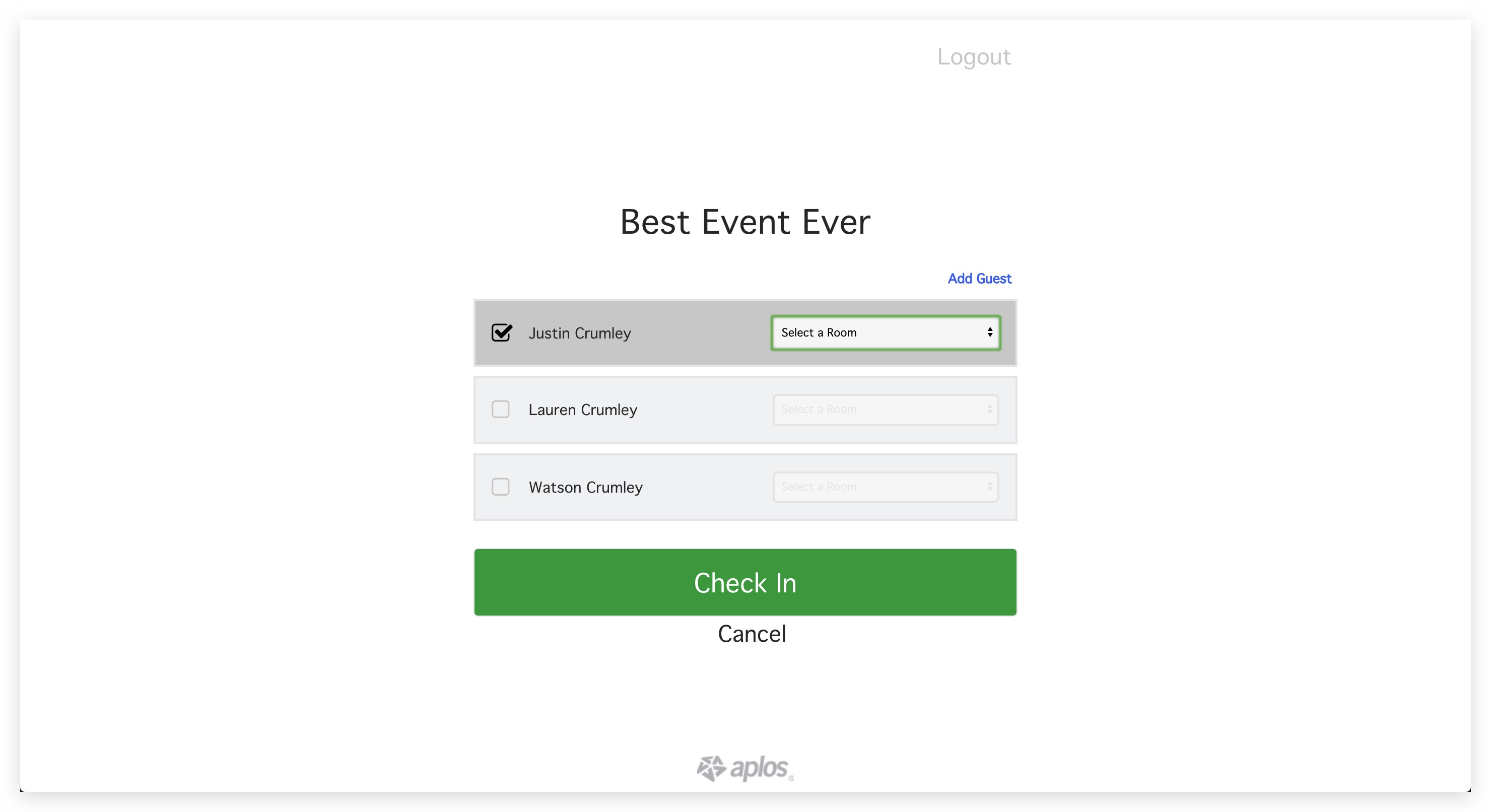
Staffed
The staffed option in the Check-In Station setup is for events where a staff member handles checking people in and or printing out labels for each individual. This requires the staff member to input the location, event, label printer and size. This will then take them to a screen where they can input the individuals name as seen below.
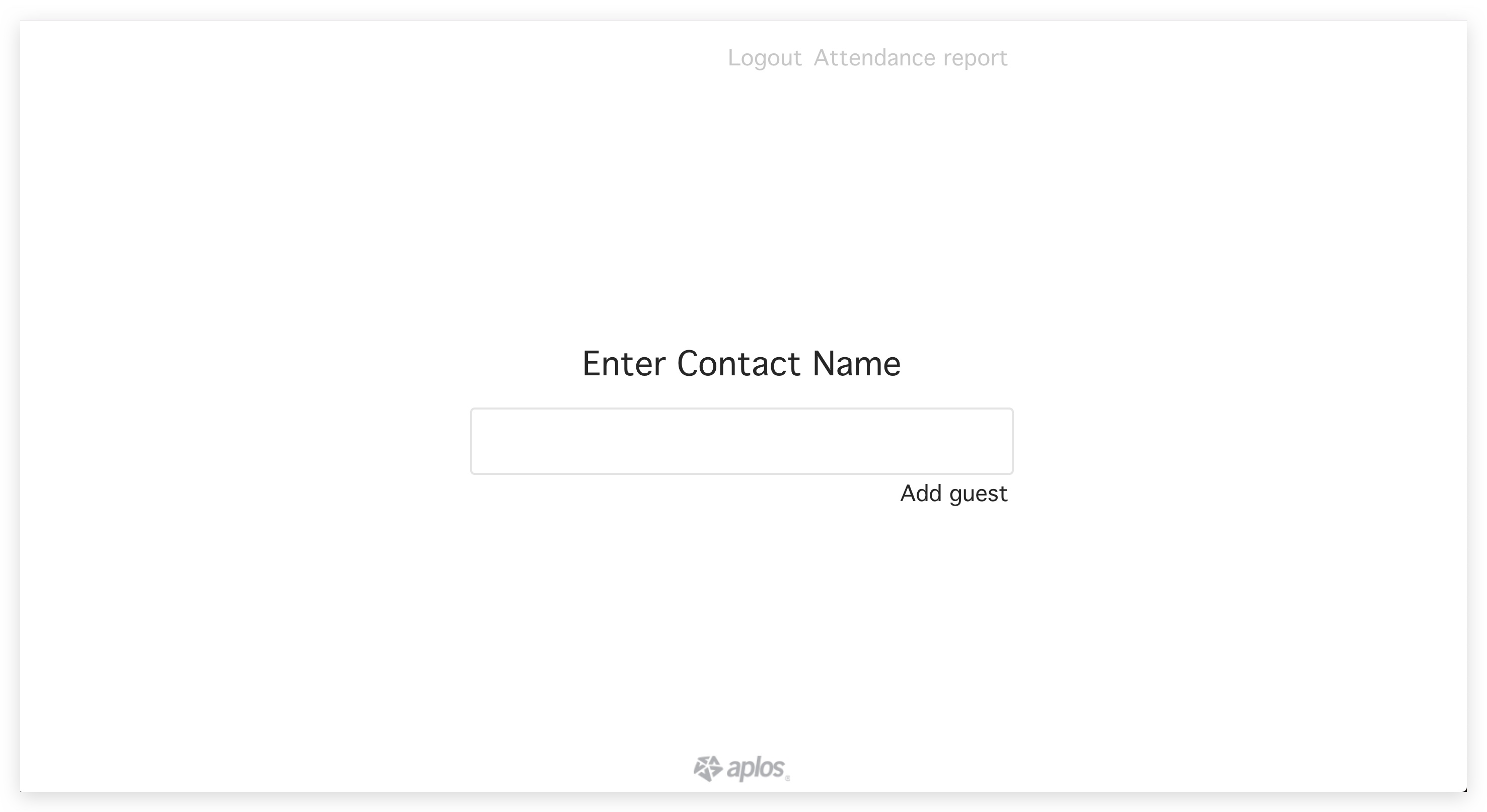
Upon entering a contacts name, similar to the self-service option, you’ll be able to confirm which contact you are checking in. This is where you can select the contact and which room, if applicable, to check in.
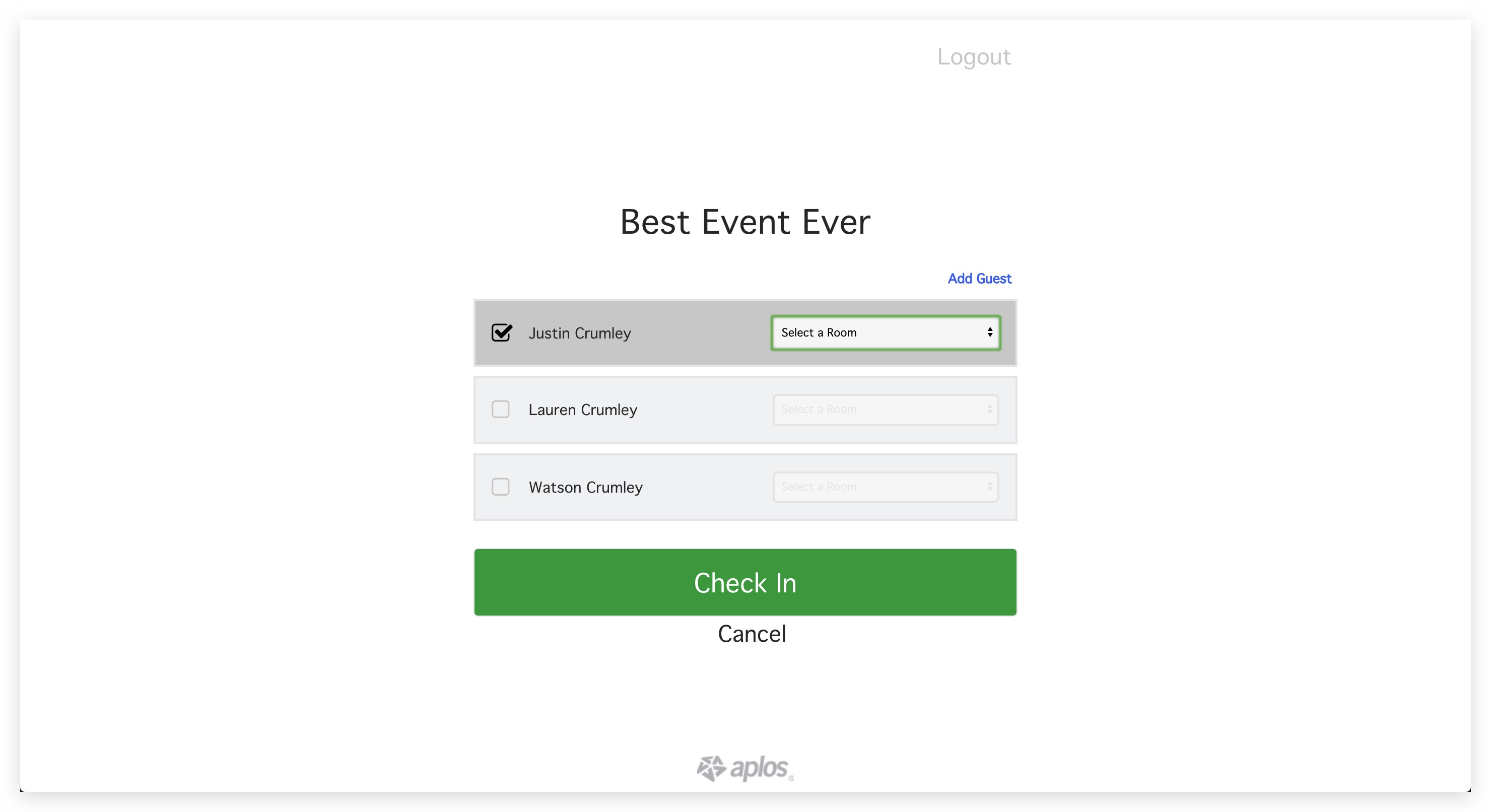
Guest Check-In
In scenarios where there are guests that need to be checked in, there is an option for that. On either Self-service or Staffed, on the bottom right from the text box you’ll be able to select I am a guest or add guest. This will take you to a screen where you can input some information to check them in.