Before You Get Started
It is important to know that once you create a Chart of Accounts (referred from now on as CoA), any new organizations that are created will receive the same CoA that is tied to your Oversight account. On the other hand, any organizations that already existed when creating the CoA will not automatically receive it. Any new organizations that receive your Oversight’s CoA can be customized or deleted, depending on that organization’s needs.
How To Create Your Chart of Accounts
To create a Chart of Accounts in Oversight, start by clicking Fund Accounting, Accounts, then Accounts List. This will take you to the CoA page.
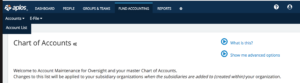
As mentioned before, existing organizations will not see any changes made in the CoA page, and you will need to go to the individual organizations’ page to make changes.
When you add a new fund to the CoA, type in the fund name, then choose whether or not you’d like to color code the fund (which will color it in the dropdown menus).
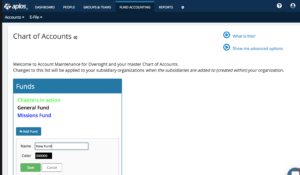
Once the fund is added, the system will add an equity account automatically, listed by account number in numerical order.
Now scroll down to the Accounts list. To add other accounts, click the + icon, which will allow you to add account groups within each account category.
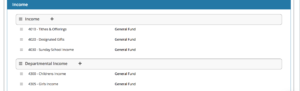
You will be able to see the total for each account and subtotal them by group. Standard customers will be able to create account groups by department, for reporting purposes. You can be flexible with how you create and organize your account groups, in a way that is most beneficial to you.
If you would like to add accounts in Assets or Liabilities, the process will be a little different because you’ll have the option to make it a register. A register will open it up to record transactions directly to it. You will enter the account number, then name, then ‘Use as a register’. You can make it a sub account if needed. You will also be able to disable the account, and edit or delete.
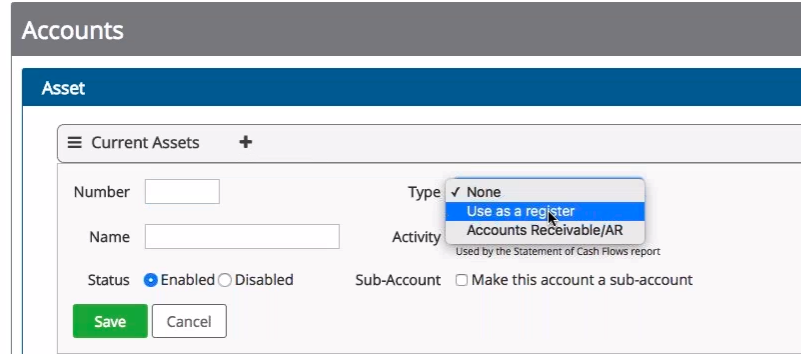
Income and Expenses won’t have a register. You can assign a default fund, which will allow the system to apply entered transactions into a desired fund automatically, taking a step out of the process. When you are creating an account, you will choose the number, name, and a fund if you’d like, or you can default it to any fund at the top of the list.
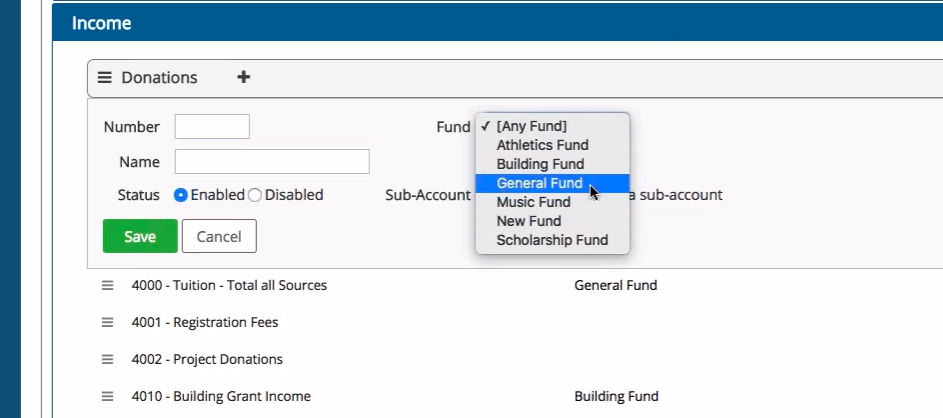
How To Lock Down The Chart of Accounts
At the top of the screen beside ‘Chart of Accounts’, click on the settings symbol, then click the Lockdown option.
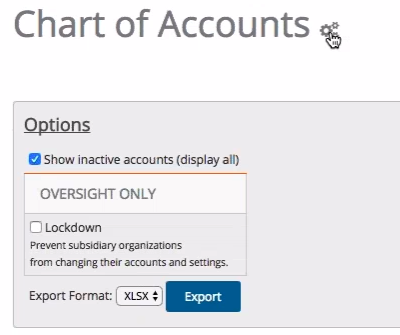
Afterward, a subsidiary will not be able to edit the CoA anymore. You will be able to export the CoA as well and format it as desired. If a subsidiary would like to make future changes, they will have to contact the Oversight administrator.
Why Would You Standardize the Chart of Accounts?
Creating a standard CoA that applies to all subsidiaries in an Oversight account can be beneficial to a CPA who manages multiple organizations. Roll up reports can also be beneficial for an organization that uses Oversight for multiple currencies, as you would need two Aplos accounts managed by Oversight in order to apply exchange rates.

