The Attendance statistic function allows you to view the attendance of members. You will be able to view how many meetings or events were attended by each member within the specified timeframe. You can also view the percentage of meetings attended. Only those with the Group Administrator or Meetings and Events Administrator roles can access this.
- Click the Meetings or Events icon on the navigation menu on the left. The following example will be looking at Event attendance, but you can follow the same instructions for either.
![]()
2. Click the red Administration icon and select Attendance reports.
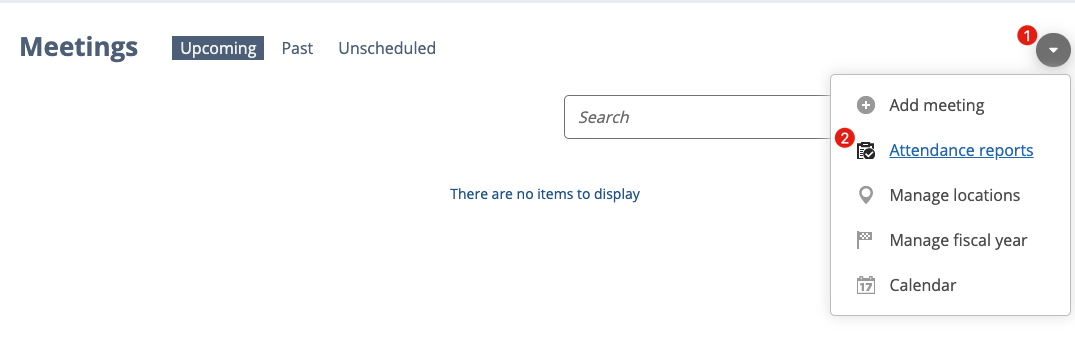
3. Click the red Administration icon and select Attendance statistics .
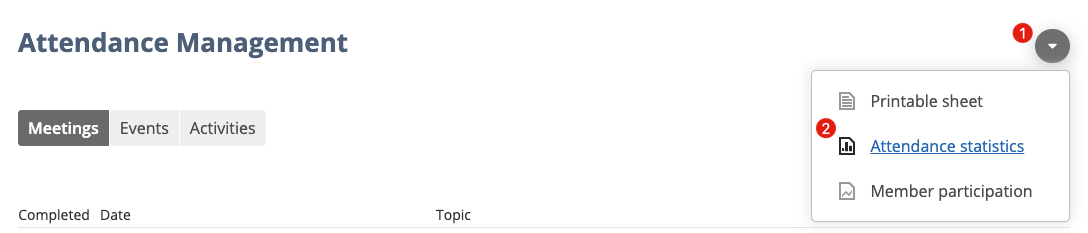
4. In the text boxes, enter a date range to see which meetings occurred during that period of time. Click the Apply button.
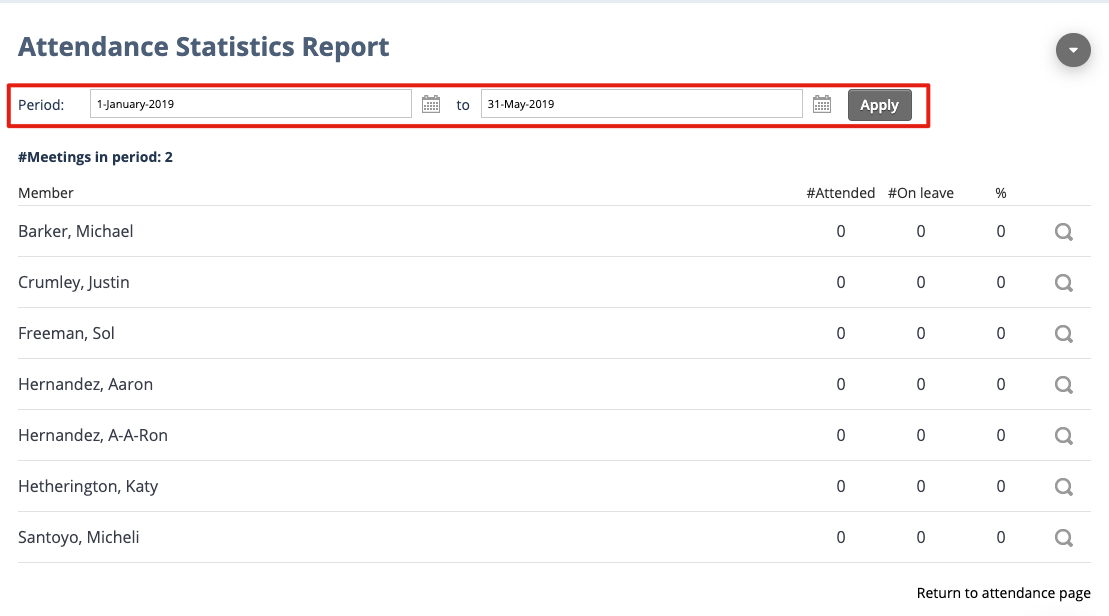
5. The grid shows each member name and the number of meetings attended during the specified time frame. If desired, click the magnifying glass to view meeting dates of each member.
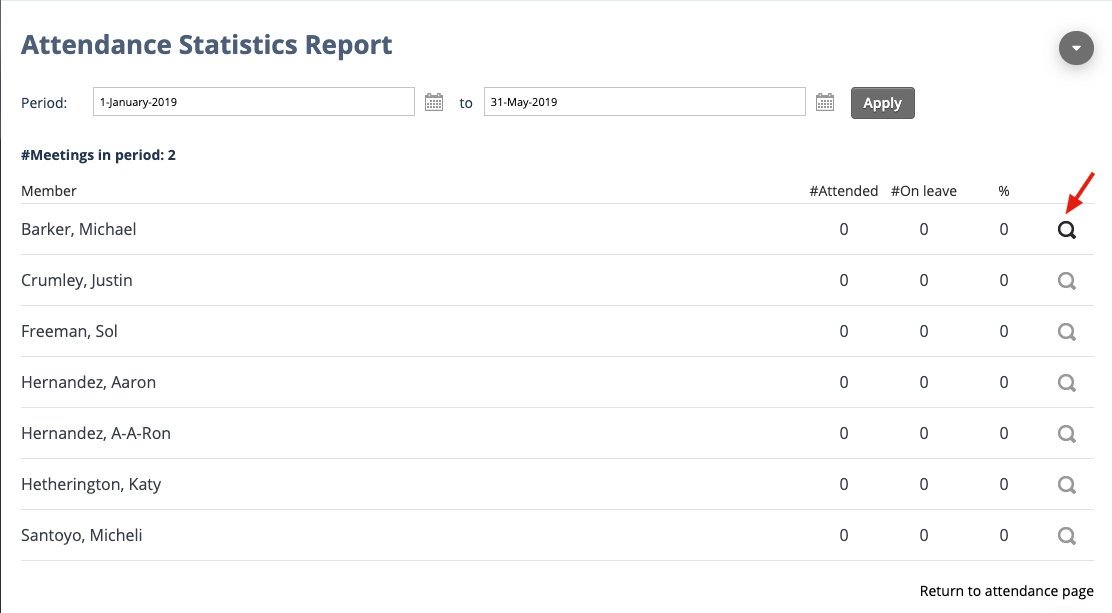
Note: To download member attendance details in .csv format, click the red Administration icon and select Export.


