How to Add a Sign-up Button to Your Events Page
Need volunteers to your event? You can assign volunteer tasks and allow Groups & Teams members to sign up for them. Remember, a Groups & Teams member can’t sign up for a volunteer position if it has not been added yet to the list of volunteer positions for your event. Here is how.
This guide will take you to the Events feature of Aplos where you will learn how to add volunteer positions to an event, so the sign up button will show next to the event on the Events page.
- Click the Events icon on the navigation menu on the left.
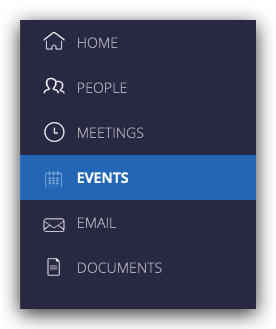 2. Select the Event.
2. Select the Event.
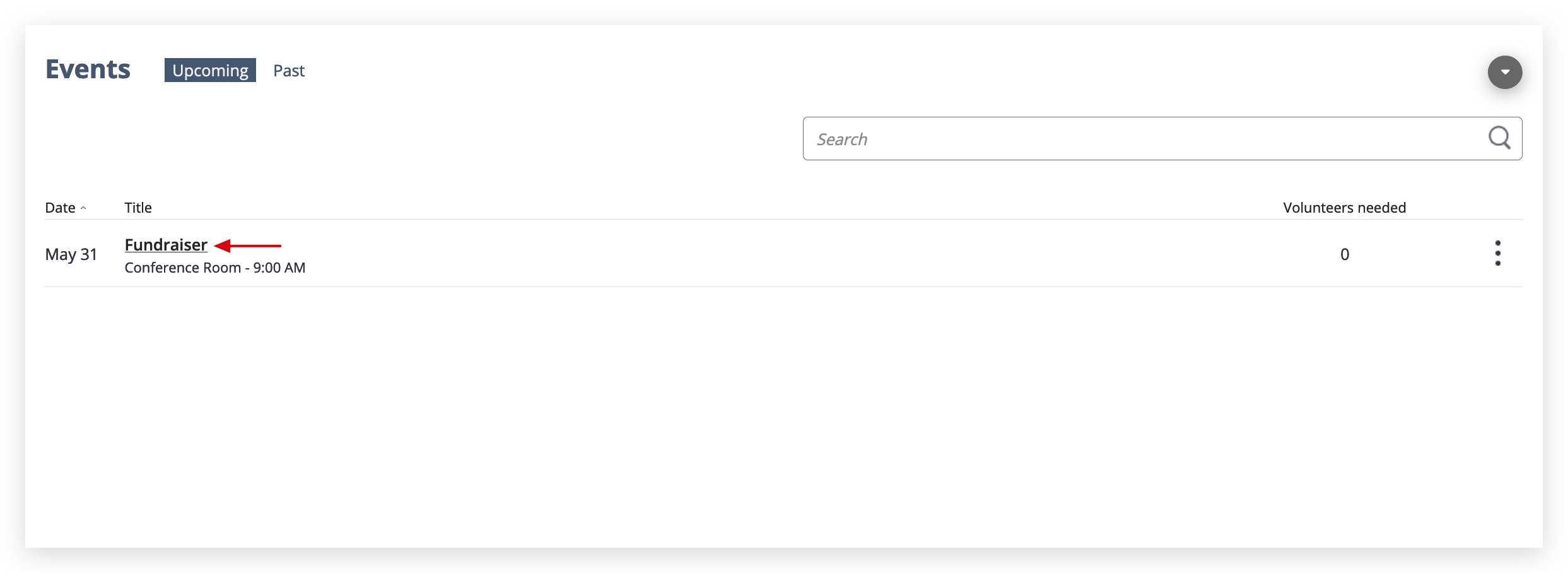 3. Go to the Volunteer Positions tab, click the grey button icon and select Add New from the list.
3. Go to the Volunteer Positions tab, click the grey button icon and select Add New from the list.
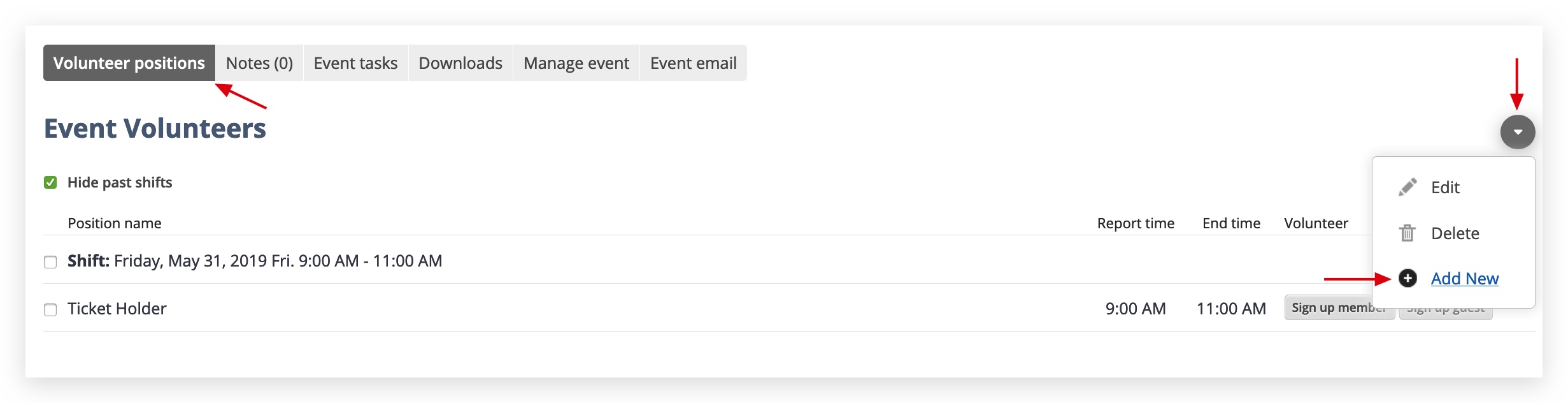 4. Enter the necessary information and click Save.
4. Enter the necessary information and click Save. Note: If you do not have specific roles, but want more volunteers, you can use a generic position name. For example, you can use “assistant” or “attendee”. If there are more and varied positions to fill, repeat the step as many times as needed.
Note: If you do not have specific roles, but want more volunteers, you can use a generic position name. For example, you can use “assistant” or “attendee”. If there are more and varied positions to fill, repeat the step as many times as needed.

