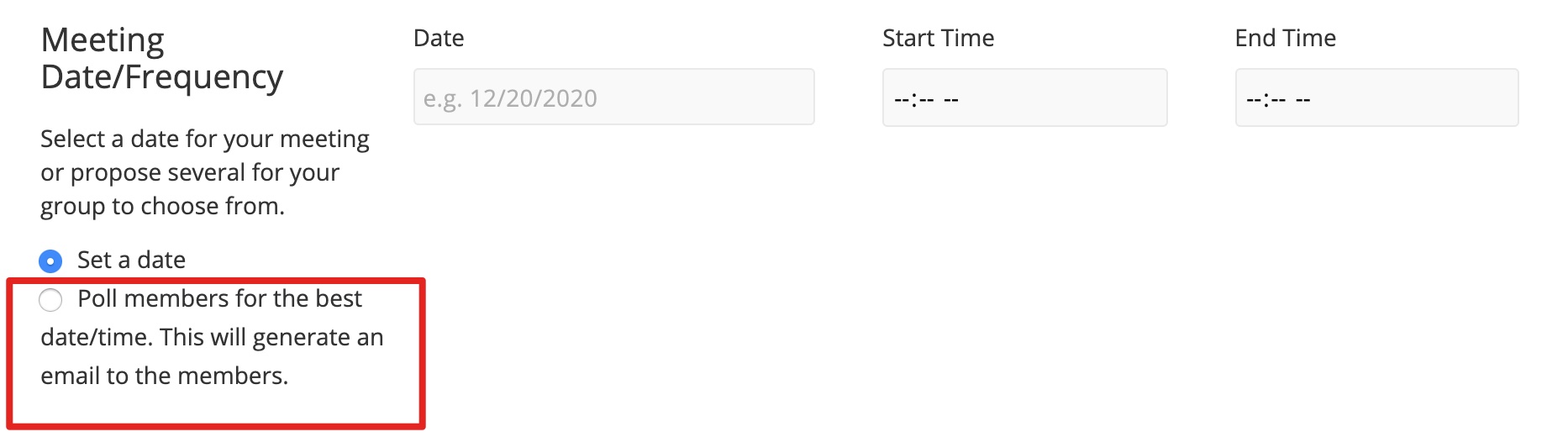Add a new meeting to the calendar.
1. Click the Meetings icon in the navigation menu on the left.
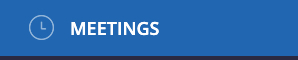
2. Click the Action Button icon in the upper right corner and select Add Meeting from the menu.
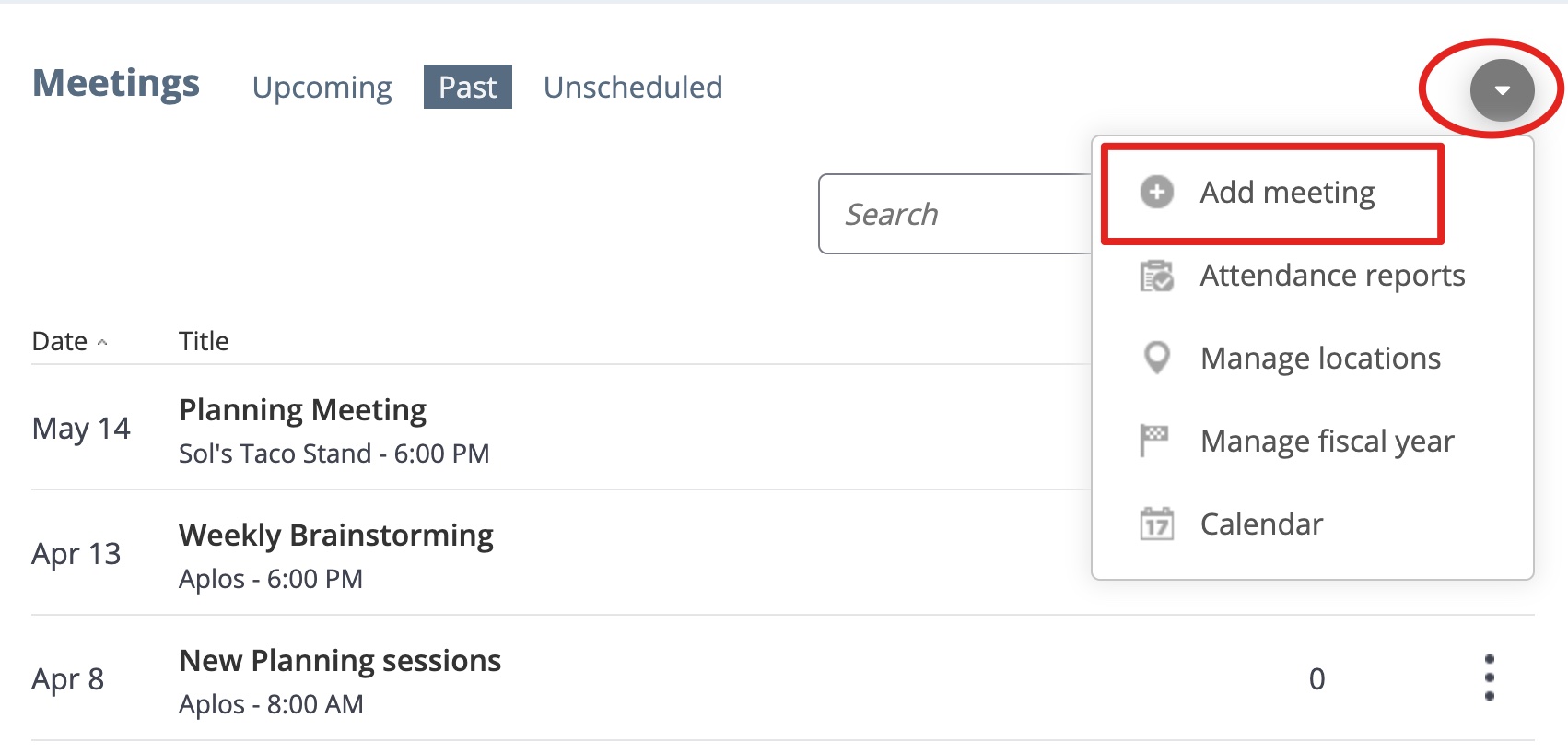
3. Add a topic/title, location and description for the meeting.
4. In the Location name textbox, select the location from the drop-down menu.

To edit the location name that is selected in the drop-down menu, go back to the Action Button icon and select manage locations.
To add a new location, click the “plus sign” icon.
5. Select a meeting date.
6. Select a start time.
7. Select an end time.
8. If you want to add multiple meetings, save and add a new meeting(s).
9. You also have the option to choose several potential meetings dates and email those involved and poll them for the best date/time.