Recording Attendance
Record attendance of members for any meetings. Only those with the Group Administrator or Meetings and Events Administrator roles can access this.
1. Click the Meetings icon on the navigation menu on the left.

2. Click the drop down menu icon and select the Attendance reports option.
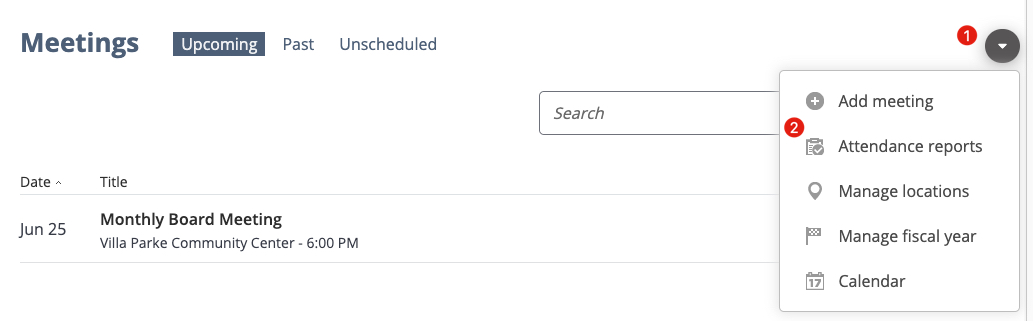
3. Select the Meetings tab.

4. Locate any meeting, then click the magnifying glass icon to the right.
5. Mark the checkboxes of members who are present in the meeting.

6. Input hours on how long a member attended the meeting.
Note: If members attended with same number of hours, click the Copy icon.
7. If a member is on leave, mark checkboxes under the on leave column to the right.
8. Click the Save button.
Printing Attendance Reports
Attendance sheets are for bringing to a meeting and checking off who was present, then updating in the attendance area at a later date. Only those with the Group Administrator or Meetings and Events Administrator roles can access this.
- Click the Meetings icon on the navigation menu on the left.

2. Click the grey button icon and select Attendance reports.
3. When you are on the Attendance Management page, click the grey button icon and select Printable sheet.


