Before tracking a grant, first you will need to create a fund in your Chart of Accounts. To do so, go to the “Account List” tab in the ” Fund Accounting” category, then click on Account List.
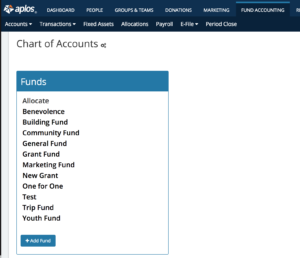
Click the “+Add Fund” button, then name the fund. In the case of grants, it would be best to name the fund something similar to “Grants.” Now you will need to set up a beginning balance for that fund. To do so, click on the “Starting Balances” option on the left side, in the “Accounts tab.”
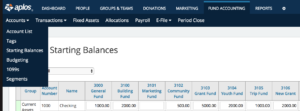
The following window will display the assets and liabilities for your funds. The far right column should be labeled “Grants,” based on the fund you created, and from there you will be able to add amounts to your assets and liabilities within your grant fund. It is worth mentioning that this method will affect your equity. (Note: This page can be used to add amounts to any of your funds, not just to the Grants fund.
If you would like to filter your funds so that only the “Grants” fund is showing, go to the dropdown menu near the top. Click on this menu and choose whichever fund you would like to see exclusively.
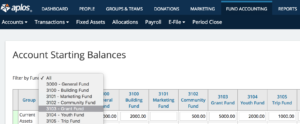
There is an alternative method to adding amounts to your “Grants” fund. It will be located in the “Registers” within the “Transactions” area. This method will require you to choose an income account in order to record the deposit coming in, so that it will reflect on your income statement.
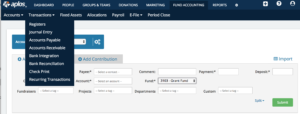
From here, click on the dropdown menu beside “Fund:” and click on your “Grants” fund. (Note: This method can be used to add amounts to any fund, not just to your Grants fund.). Any field that has an asterisk beside it will require you to fill it out before you submit an amount to your fund.
You will be able to run reports for your “Grants” fund as well, along with other funds. To do this, navigate to the “Reports” tab located in the Accounting section.
![]()
For more on how to run reports, check out our article on the subject Here.

