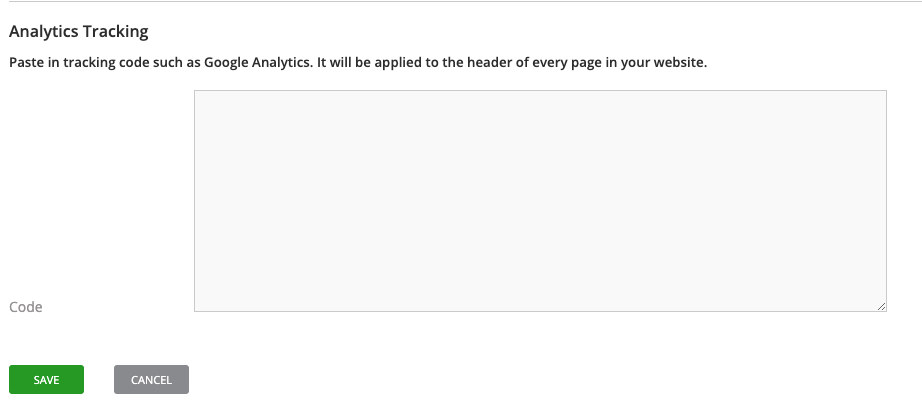You can adjust the template and configure the metrics of your website from Site Settings. Your website template includes the header, footer, and default text options (i.e., font, size, color, etc.). Website metrics are a set of standards to measure, understand and analyze your site in order to improve its performance .
You will find Site Setting by going to Marketing>Website>Site Settings.

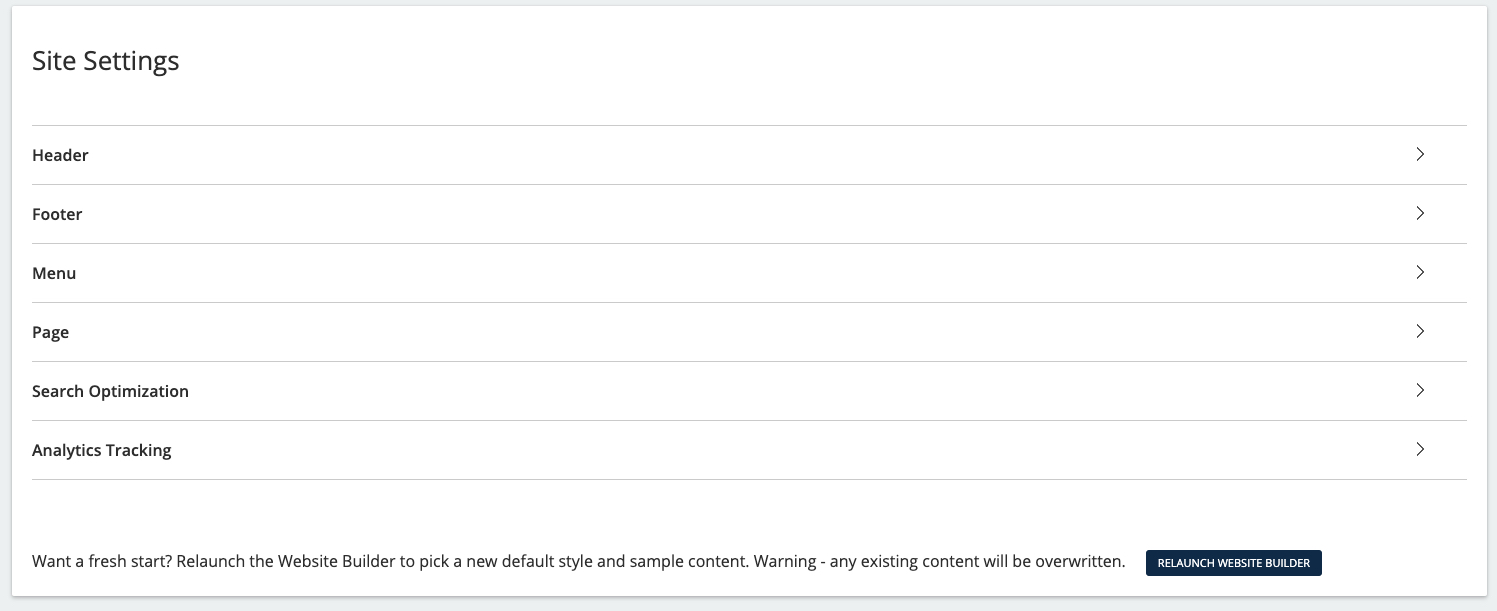
Template Options
Header
In the Header section, you can upload your custom logo, edit the background and button color, and add custom text.
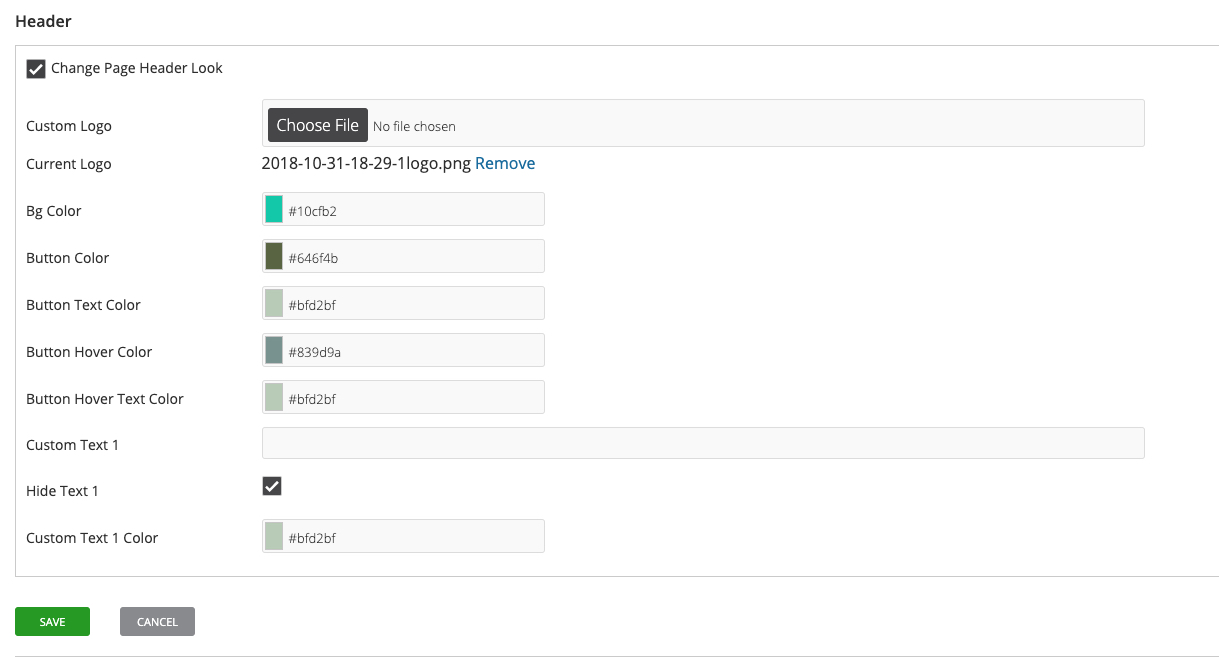
To get started you will want to make sure that the Change Page Header Look option is marked.
![]()
When selecting colors, you can either enter the Hex color code (1) or use your mouse to choose a color from the spectrum selector (2).
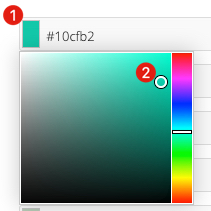
Footer
In the Footer section, you can change the background color and content that will appear on the bottom of each of your pages. You might want to include your contact information, social media links, or other information here.
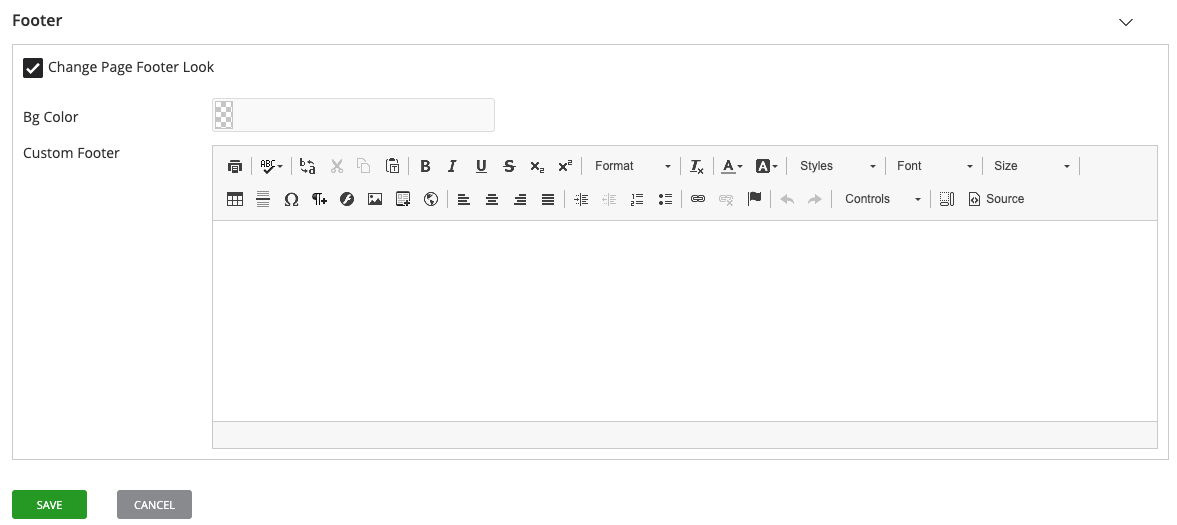
To make changes, you will want to make sure that the Change Footer Header Look option is marked.
![]()
Menu
In the Menu section, you have the option to adjust the look and style of the main menu and expanded menu.
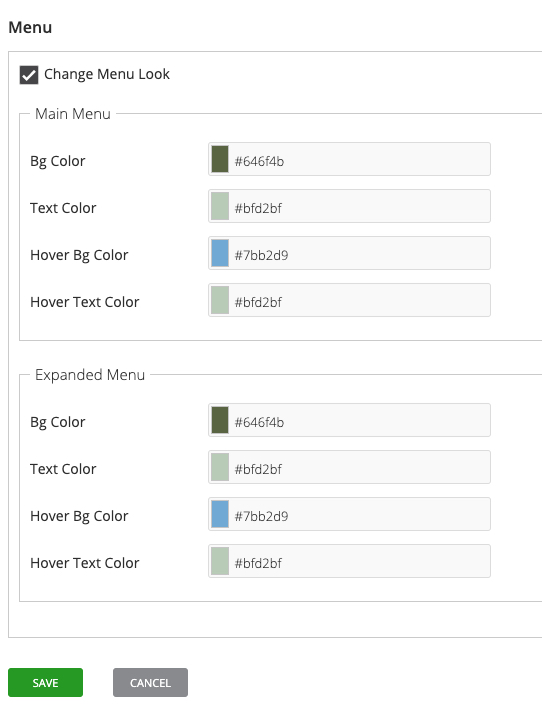
As with the other sections, colors can be set with a Hex color code or by choosing a color from the spectrum selector.
Page
This section allows you to edit the style, size and color of the fonts used on your web pages.
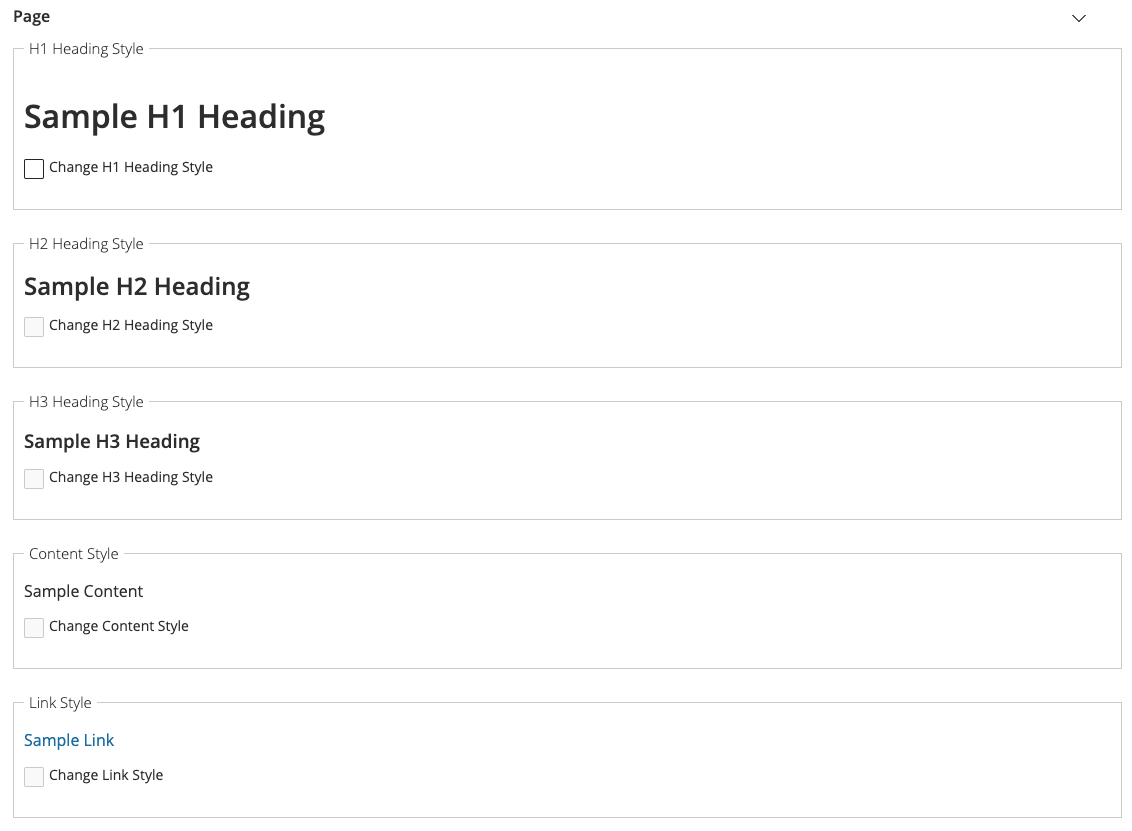
When you mark the option to change one of the paragraph styles (e.g., H1 Heading, H2 Heading, etc.) you will see the options to choose the font style, font size, and font color. These options will become the default for that paragraph style.
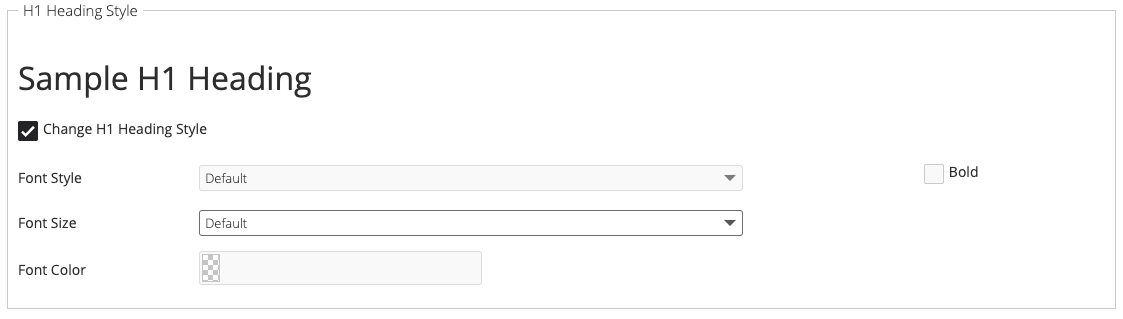
In the Link Style area, you can adjust the font color, decor and hover decoration of the links in your public website.
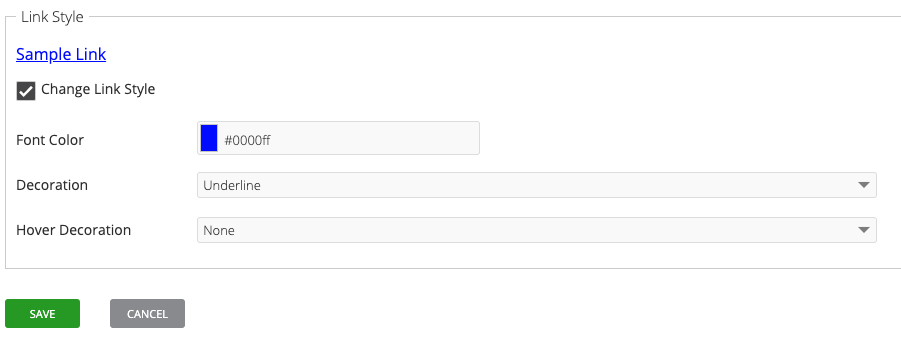
Search Optimization
In the Search Optimization section, you can add the browser title, keywords, and a short description including a favicon.
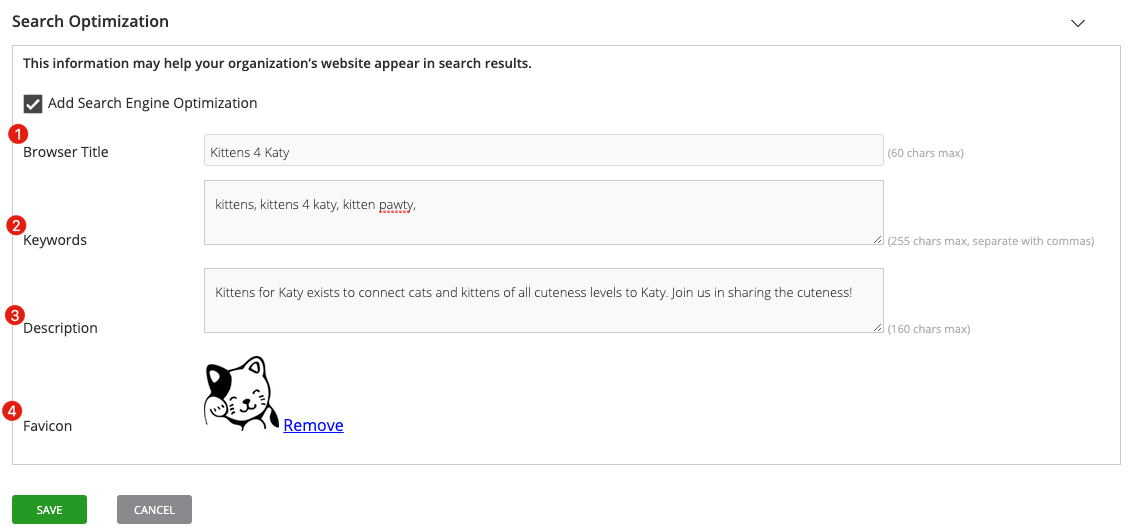
The browser title (1) is what will display at the top of the tab or window when your web page is viewed. You can help people find your website by entering keywords (2). These would be words or phrases that people would be searching for that relate to your organization. You can set a description (3) for your site, which will display for your website’s search results. Here you can provide a clear summarized version of what your organization does. It should be no more than two to three sentences. Finally, you can upload a Favicon (4), which will appear next to the browser title.
Analytics Tracking
If you have a tracking code from a service like Google Analytics, you can paste it in the Analytics Tracking section.