.png)
Introducing a Better Way to Void Payments in Aplos
Accounting is rarely a straight line. A check gets lost in the mail, a payment is issued for the wrong amount, or a simple mistake requires a correction. When you depend on a clear audit trail, how you handle these corrections is just as important as how you record the original transaction.
That said, we’re excited to announce a release that delivers two significant improvements to how you manage payment corrections, bringing proper accounting principles to your workflow in Aplos.
1. New: Void Accounts Payable Payments
We heard your feedback about needing a better way to handle canceled payments for bills, and we’re thrilled to deliver the solution. For the first time, you can now properly void a payment that was made towards a bill in Accounts Payable.
When you void an AP payment, the system will automatically reopen the original bill and mark it as unpaid. This action ensures your Accounts Payable aging reports remain accurate, so you never lose track of an outstanding bill. It’s a critical function for any team that needs to maintain precise control over their payables.
2. Enhancement: A Better Void Workflow for All Voidable Transactions
The second part of this release is an enhancement to the voiding process for all voidable transactions in your register. Previously, correcting a payment might have involved editing the amount to zero.
Now, when you select the new "Void" option on any voidable payment/deposit, Aplos automatically creates a linked, reversing entry. Both the original payment/deposit and the new reversal will remain visible in your register. This is a critical improvement that aligns with accounting best practices for two key reasons:
1. It creates a complete audit trail. By creating a reversing entry instead of altering the original, you now have a complete, unchangeable history of all transactions. This provides the clarity that auditors require and reinforces your organization's internal controls.
2. It improves accuracy in reporting. With a clear reversal, your financial reports will accurately reflect the correction, giving you greater confidence in your financial data.
How to Void a Transaction in Aplos
We designed the new workflow to be straightforward. Here’s how it works:
1. Locate the Transaction: Navigate to your register and find the payment you need to void (whether it’s for a bill or a general transaction).
2. Select “Void”: Click on the transaction and select the "Void" option from the actions menu.
3. Confirm the Details: A window will appear for you to confirm the date of the void and add an optional memo to explain why the payment was voided.
Once you confirm, Aplos handles the rest by creating the linked reversal entry in your register.
We are committed to providing nonprofits with the best tools for excellent financial management. This update is a direct result of that commitment, designed to give you greater confidence and clarity in your financial records.
For a step-by-step guide on how to void payments in Aplos, please visit our Support Center.
Our comprehensive closeout services start at $399 per month that needs to be reconciled. Sign up before Jan 1st and pay just $199.50 per month!
Copyright © 2025 Aplos Software, LLC. All rights reserved.
Aplos partners with Stripe Payments Company for money transmission services and account services with funds held at Fifth Third Bank N.A., Member FDIC.
Copyright © 2024 Aplos Software, LLC. All rights reserved.
Aplos partners with Stripe Payments Company for money transmission services and account services with funds held at Fifth Third Bank N.A., Member FDIC.
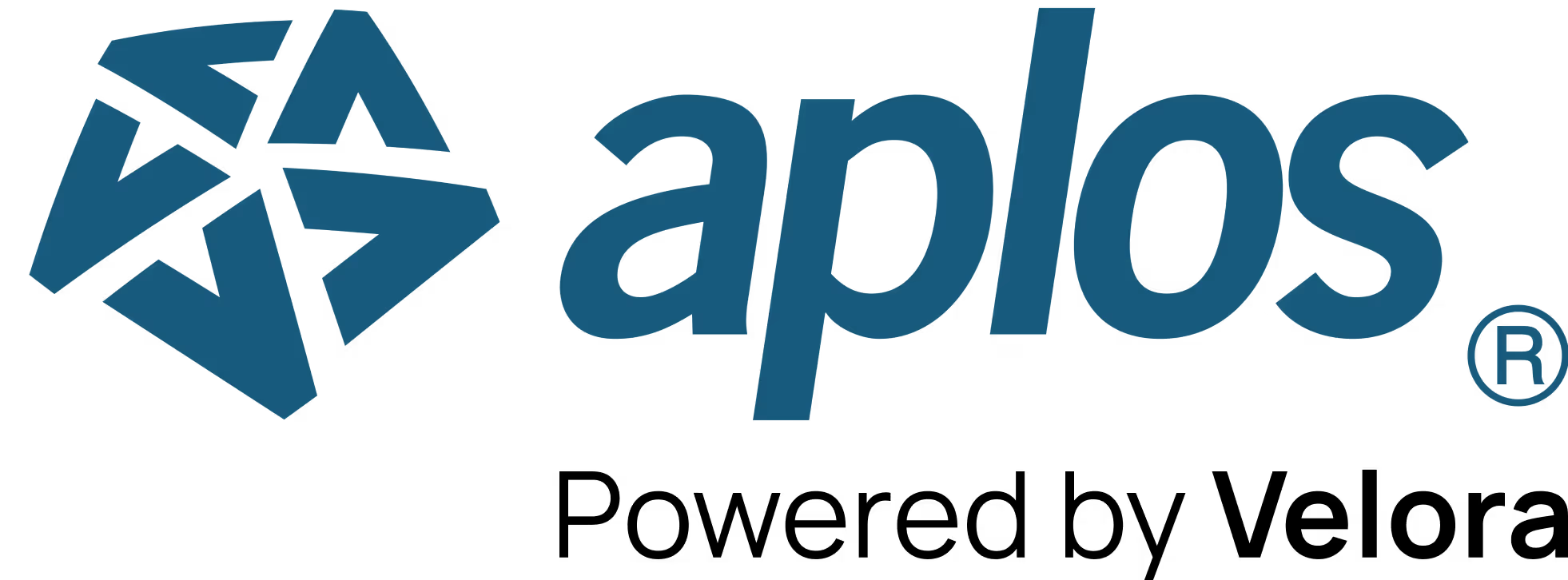


.png)

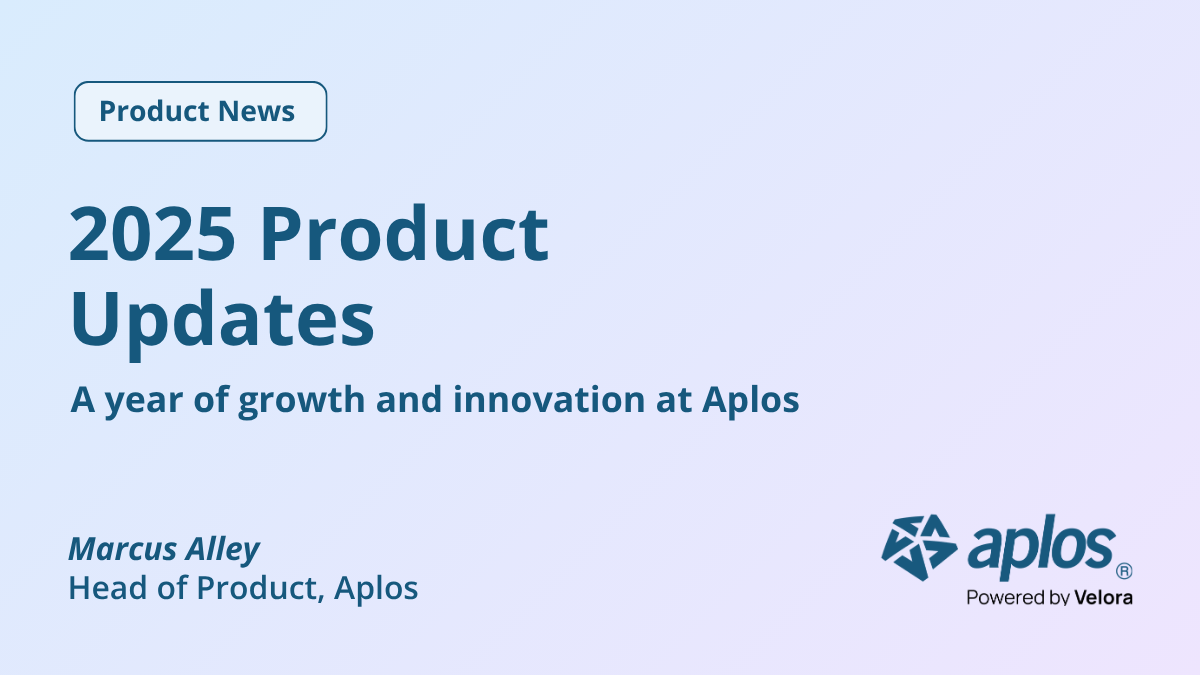
.png)
.png)