What Is Address Verification?
Aplos Address Verification automatically checks your contacts’ primary addresses nightly against the USPS database to standardize the address format for more successful mailings and update addresses when people have moved. This automated tool is simple to set up and ensures you have the most up-to-date addresses for your people—all with zero time spent by you. It will allow you to have peace of mind that information for your contacts is accurate. You can also reduce the hidden cost of wasted postage on returned mail, and you will save time spent editing contacts and chasing down new addresses.
Here are instructions to make sure you are all set up and ready to go for Address Verification. Questions? Contact us.
Available Resources
How to Enable Address Verification
How to Set Up Address Verification
Maintaining Address Verification
How to Enable Address Verification
If you already have an Aplos subscription, log into your Aplos account to visit the Subscription page under the Settings section. Click “Change Subscription” and then add “Address Verification.” If you are not an Administrator, you will not have the ability to enable Address Verification. Please reach out to your Administrator to enable it. Don’t have an account yet? Sign up.
How Much Does Address Verification Cost?
Monthly Fee: Address Verification is $10 per month for every 1,000 contacts, in addition to your regular Aplos subscription. Note: If your account is in a contract, please contact our Customer Success Team to get access to Address Verification.
Disable Address Verification: Administrators can disable this feature from the Subscription page.
How to Set Up Address Verification
Once you have Address Verification enabled, your contacts will automatically be checked against the USPS database to be verified each night. However, there are some steps you can take to improve the success rate.
Setting Contact Addresses to Primary
When using Address Verification, you will want to review contact addresses using the Contact List Details report to ensure your contacts meet the simple requirements for their addresses to be verified. You will want to check that each individual has the following:
- First Name
- Last Name
- US Address set to Primary
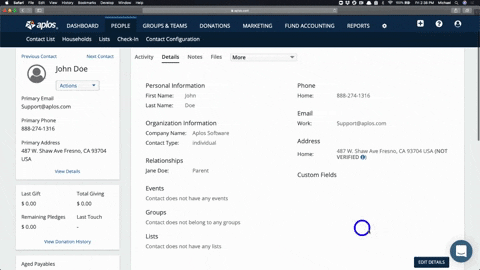
After that, you are finished with setting up your Address Verification! Your Aplos contact records will be synced nightly with the United States Postal Service database to standardize your address formats, complete postal codes, and search for changes in address.
Maintaining Address Verification
With Address Verification now automating your data cleanup nightly, a “VERIFIED” or “NOT VERIFIED” heading will appear next to the address on that contact’s profile. This identifies whether or not the contact’s Primary Address was successfully verified by the USPS
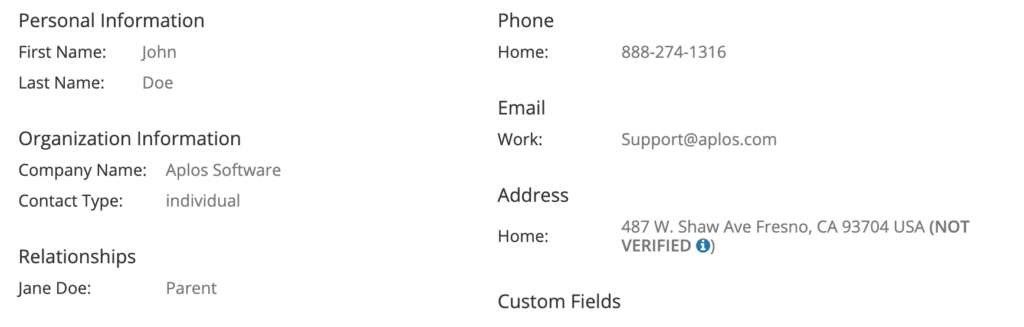
How to Stop an Address from Being Verified
You have the option to turn off Address Verification for any contacts. This will keep their address the same and not update it. Within each Contact Profile, you can click “Edit Details” and locate the address field. Then you can check “Do Not Verify” and save your changes. This will keep the contact from being verified.
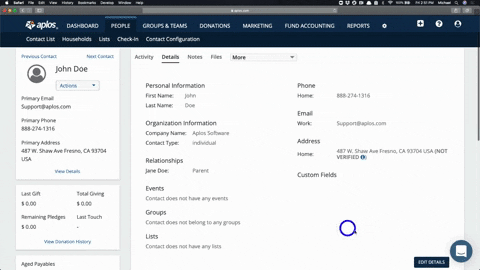
How to see addresses changed by Address Verification
If you want to see all changes that have been made by Address Verification, you can navigate to this view from the Contact List page. Click on the icon on the top right, and it will bring a dropdown list. Click on the button “Address Changes.” From here, you can view a list of contacts whose addresses were updated and verified, or those that have changed because of a move. Each tab will display both the old address and the new address. Under the “Address Verification” tab you can see a list of contacts whose addresses are now verified by the USPS.
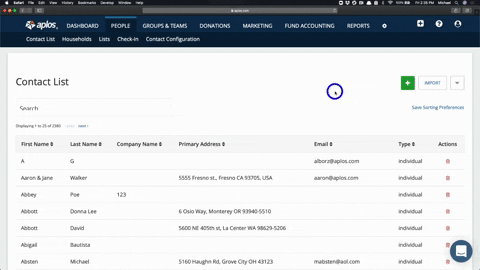
Why is my contact’s address showing “Not Verified”?
If you enable Address Verification, the verification process will run that night, so your contacts may not be verified immediately. If you expect an address to be verified, and it still shows as “Not Verified,” here are a few options:
- Click “Edit Details” for the contact to double-check that the address you wish to verify is marked as the Primary address for the contact.
- Make sure you have as much of the address completed as possible, along with the first and last name.
- If you edited a “Verified” address, it will change the address back to “Not Verified” until the next time the verification process runs.
- If you changed the contact to “Do Not Verify,” the address will always show as “Not Verified.”
FAQs
Does Address Verification update Household addresses?
Yes! With Address Verification the primary contact of the household will be verified. If the setting on the household is to use the address of the primary contact, it will also update the household with the new address.
What happens if I disable Address Verification? Will I keep my verified addresses?
Yes. If you disable Address Verification, your verified addresses will still be visible. Moving forward, it will not verify current or new addresses.

