The people database in Aplos stores all contact information and activity in one location for all of the people who are tied to your accounting entries, donations, marketing communications, and groups. This equips you to see a full picture of how your people are connected to your organization, segment and group your people, and track the information that is important to you.
How To Use The Contact List Screen
When you first land on the Contact List page, you will see all of your contacts listed as well as multiple options along the top of the screen. Clicking on a contact will take you to the Contact Details page where you can take action, see their information, and add anything you need.
From the top of the list, you can: search for contacts, sort the contact list, add a new contact, import contacts, and take actions.
How To Search Or Filter From The Contact List
Search for specific contacts by clicking the Search box. Then begin typing. Whatever you type will filter the Contact List below to show the contacts who match what you enter. This feature searches for exact matches based on the columns displayed on the Contact List.
You can also click the icon to the right of the search field to perform a more detailed search. Click “Save” to display the results.
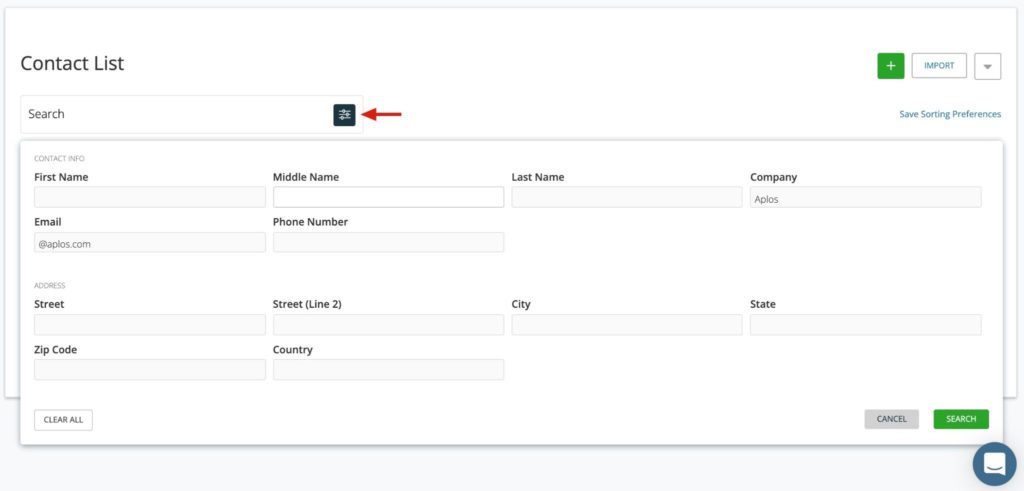
When the search parameters are applied, you can see them listed below the Search field. Click the “x” on a specific filter to remove it, or click the “x” to the far right to remove all filters. You can add multiple parameters to narrow down your search results.
Sort And Sorting Preferences
You can click on any column header to change the sorting of the Contact List. If you prefer to keep it a certain way, click “Save Sorting Preferences” in the top right corner to apply this setting as the default for each time you visit the Contact List page.
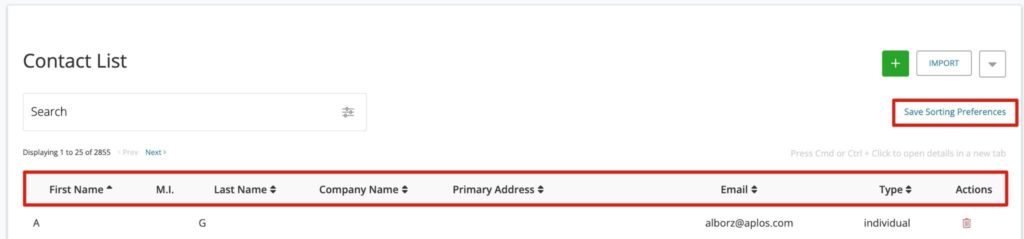
Actions Available On The Contact List
When you click on the down arrow at the top right corner of the screen, you will be able to add columns to the Contact List page, export your contact information, or search for duplicates. Adding columns will allow you to see more information on this screen as well as use the new information in your sorting preferences. When you add a new column, it will automatically be saved as your preferred preference.
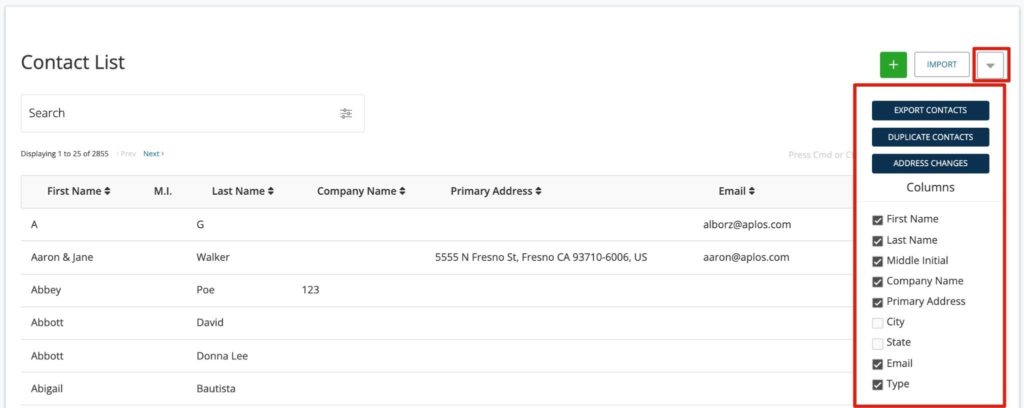
Export Contacts
From the Contact List page, you can click the down arrow at the upper right corner of the screen to export your Contact List. This will download an Excel file with all of your contacts, along with their primary contact information. Their Contact ID will also be exported, which will allow you to re-upload the information with additions and changes.
Duplicate Contacts
You can manage duplicate contacts in your database within the Contact List. Select the down arrow at the upper right corner of the screen and click “Duplicate Contacts.” From here, you can locate and merge contacts in bulk. Learn more about merging contacts.
Import Contacts
Importing contacts is an easy way to upload contacts in bulk. You can import new contacts from an external system or quickly update existing contacts. To begin, click “Import” on the Contact List page. This will take you to the import screen.
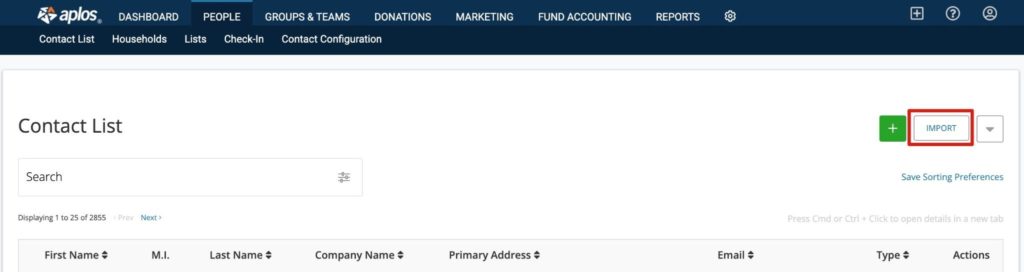
We recommend that you download the Excel file template for easier importing. You can locate the template on the Import screen. Prepare your file using the template. Once it is complete, select “Choose File” to upload your file into Aplos, and then click “Upload File.” This will allow you to verify your contact information and the data you wish to import before completing the process. For more in-depth information on how to prepare your file and verify contact information, review our guide for importing contacts.
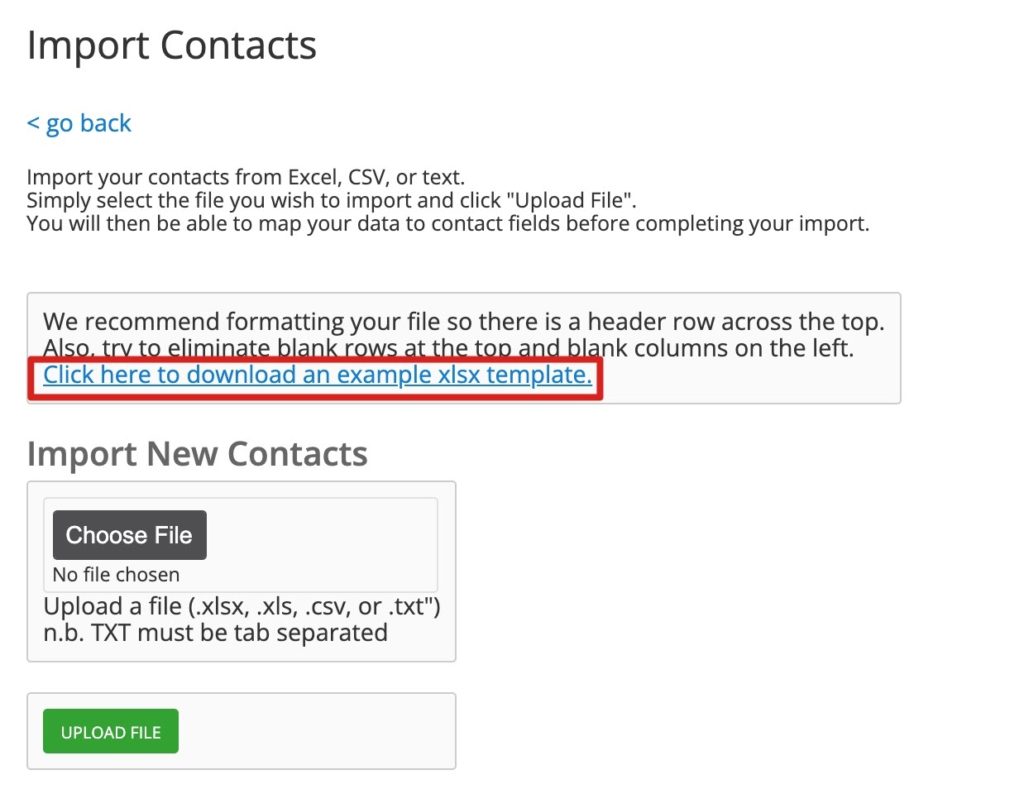
Delete Contacts
Users with Delete permission can delete individual contacts within their database along with their contact information. If a contact has any activity associated with them, such as a transaction or donation, they cannot be deleted. For more information on how to delete contacts, review the resource on deleting contacts.
Contact Management Tools
In addition to the Contact List, the database includes other tools that make it easier to manage important information about your contacts and keep your people organized so you can get the right message to the right person.
Contact Households
With Aplos, you have the ability to link contacts to assign them to a particular household. Once assigned, you can generate a contribution statement for your household, view all transactions or donations for a household, and generate Smart Lists by household. To learn more about households and how to link contacts, review the resource for how to create households.
People Lists
Lists are a great way to segment your Contact Lists through a variety of parameters. Create static lists or Smart Lists, and send email campaigns, generate letters, print mailing labels, or filter reports. Learn more about building lists.
Check-In
The Aplos Check-In tool can be used to track individual attendance, and provide a check-in and check-out system for children’s programs and other activities. This information is then tracked on the individual’s Contact Card and can be utilized in segmenting contacts through people lists. Learn how to get started with check-in. For more information, watch the Check-In Tool webinar.
Customize Contact Configuration
If you have collected data for your contacts, but don’t have that field available within Aplos, you can utilize the contact configuration tool to create custom fields to track that information. These fields will be placed on the Contact Card for each contact. Learn how to create custom fields.
Creating Contacts And Tracking Contact Details
Your database can be customized to track and group your contacts to fit your unique needs. These basic steps make it easy to add the fields you need to track contacts, add your contacts, build households, and then view relevant contact information.
Create New Contacts
Learn how to create and manage contacts in Aplos. Track individuals, vendors, and donors in a centralized database, and store information that is most important to your organization. Review the guide for creating contacts to get started.
View Contact Details And Activity
The Contact Record stores all information about a specific contact, including contact details, donation history, and accounting transactions. It also tracks activity, such as events and any communication history with your organization. Learn how to navigate through an individual’s Contact Card to retrieve, edit, and store information.
Address Verification To Keep Your Database Up To Date
Address Verification is an optional upgrade in Aplos that will automatically update, verify, and format your contacts’ addresses without any manual entry. Your database will be synced daily with the USPS to update your mailing address to a standardized format and update the address for any contacts who have moved. Learn how to get started with Address Verification.

